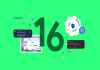Samsung, the South Korean tech giant recently launched foldable flagship models, including Galaxy Z Fold 6 and Galaxy Z Flip 6, which have become a major force in the entire tech industry.
But to ensure the security of devices, Samsung has taken a few significant measures by adding restrictions on sideloading apps.
However, users are allowed to directly install apps from third-party sources without facing any challenges on Android.
The South Korean tech giant’s One user interface (UI) 6.1.1 has come along with the latest Auto Block feature, which adds restrictions from installing apps from third-party sources.
Read more: Best Samsung Galaxy Z Fold 6 cases in gleaming shades
Whereas, users would only be able to install the apps from the Google Play Store and Samsung Galaxy Store when AutoBlocker is enabled.
Samsung launched this feature in One UI 6.0 but users would have to manually enable this feature by navigating to Settings > Security and Privacy> Auto Blocker. But, Samsung has already integrated this feature by default with One UI 6.1.1.
How to disable Auto Blocker on Galaxy Z Fold 6, Z Flip 6
If you want to disable the Auto Blocker on Samsung Galaxy devices that run on One UI 6.1.1, then follow these steps:
- Firstly, navigate to Settings> Security> Privacy.
- Then, Scroll down and find the Auto Blocker section, then turn it off.
- Now, authenticate yourself via fingerprint or password before disabling the feature.
Additionally, disable this feature only if you are interested in downloading the app from third-party sources.
But, this feature is particularly designed to provide the utmost protection to your device and that's why you must disable the Auto Blocker only if you trust the app source that you are downloading.