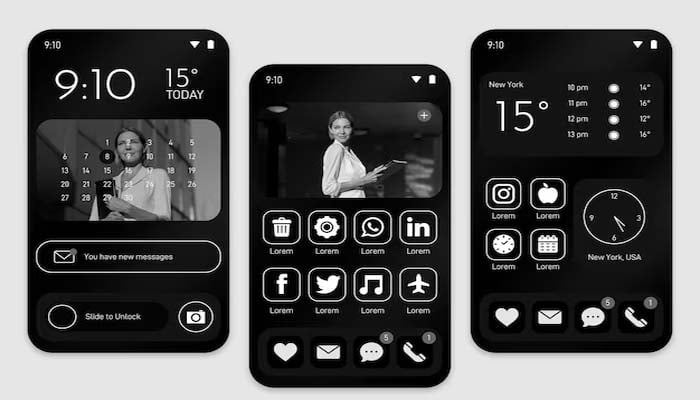
You should have certainly captured simple screenshots but have you ever tried capturing a scrolling screenshot on your iPhone? A scrolling screenshot captures the ‘full page’ view of a website, PDF, email, note or attaching several screenshots altogether?
Here are a few steps to capture a scrolling screenshot:
Steps to take a scrolling screenshot on iPhone
Apple has already integrated cutting edge technology in its devices; iOS also features a native option to capture a scrolling screenshot that provides an entire or full page view of your files or website. But, here’s how to take it:
Read more: Here's how Airtel and Jio users can maximise their 5G experience
- Firstly, simultaneously, press the side buttons with a volume up button.
- Now, click on the preview at the bottom left corner and select the ‘Full page’ option, available in the top right corner.
- Additionally, the 'Full Page' option would only appear in the presence of more than one page.
- Afterwards, preview all the pages you want to capture by using markup before saving it and click on the crop icon which is available right next to ‘Done’ and edit the part that you want to capture.
- Now, click on ‘Done’ which is available in the top-left corner to save or share button in top right corner.
Users can also capture a scrolling screenshot by using third-party apps — Picsew and Tailor. You can try these apps for free and after using sometime, opt for a subscribed version of the app.
















