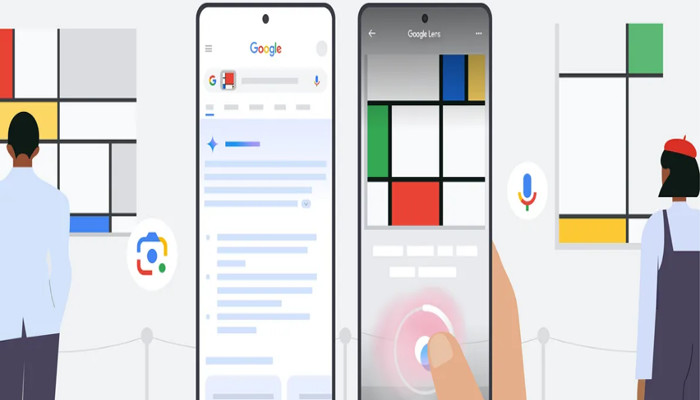
Users can use voice input in Google Lens to ask questions regarding the things users see and assist those who have difficulty typing anything. It’s similar to the way you ask your friend about anything, and useful in all kinds of situations.
Voice input in Google Lens assists you in instantly resolving queries within the blink of an eye. Previously, users had to capture a picture and then type their question manually, but now with the recently launched feature, users can simplify the searches, and ask their query in one go, so now it is offering a more natural way to explore your surroundings.
Read more: Video Search arrives on Google lens — Capture,ask and discover
How to use voice input in Google Lens
Gadinsider has compiled a step-by-step guide how you can use voice input in Google Lens.
- Initially, launch the Google app on your device and click on the camera icon in the browser to launch Lens.
- Now, direct the camera to the thing you want to ask about.
- Then press the shutter button for a while and ask your question.
- Especially, if you often use Search Lab and are already enrolled in the “AI Overviews and more” experiment, pressing the shutter button would eventually take a video clip to provide your app with an apparent context for your search.
- Check out the results, which are likely to include an AI Overview, including the relevant website links all over the web.
- Moreover, if you want to ask another question about the photo you captured, then simply click on the microphone icon above the top of the results page.
It is important to note that voice input for Google Lens has officially rolled out globally for English queries and users can easily locate it from the Google app for Android and iOS.
















