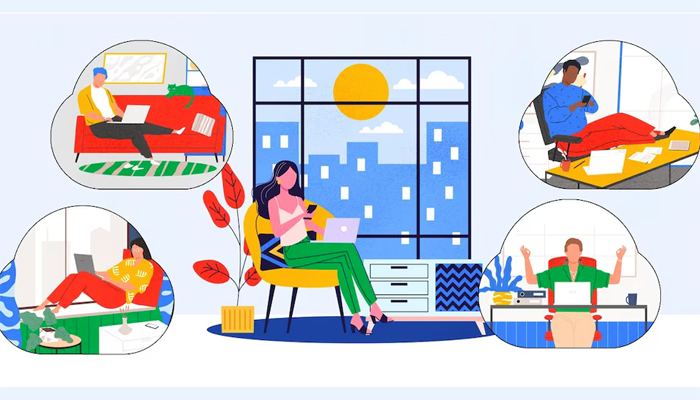
Google has introduced a waiting room feature to its Google Meet, which allows you to manage participants with in a more secured way.
In a blog post, Alphabet-owned Google said that this virtual space allows participants to wait until the hosts enter them into the meeting, offering hosts more control over meeting flow and helping protect the privacy of users.
With the latest update, hosts and co-hosts can enable waiting rooms before meetings start, ensuring more organised discussions. Moreover, they can also admit or deny participants and move attendees back to the waiting room if needed.
It should be noted that you can also send one-way announcements to those waiting, making it ideal for interviews, parent-teacher conference and other sensitive discussions.
How to set up a waiting room in Google Meet
If you seeks ways to schedule a meeting in Google Calendar, users can enable the waiting room by following these steps:
- Head of Calendar and select 'Create', then 'Event'.
- Add a title to the event, enter details, and tap 'More Options'.
- In the Event details tab, click 'Add Google Meet' video conference and Video call options.
- Turn on the 'Waiting Room'.
- Click 'Save' to save the event.
According to Google, hosts can move participants between the waiting room and main room by clicking the 'People' tab after joining the meeting. Business Standard, Business Plus, Enterprise Essentials, Enterprise Standard, Enterprise Plus, Enterprise Essentials Plus, Education Plus, and Google Workspace Individual accounts will get this update.
















