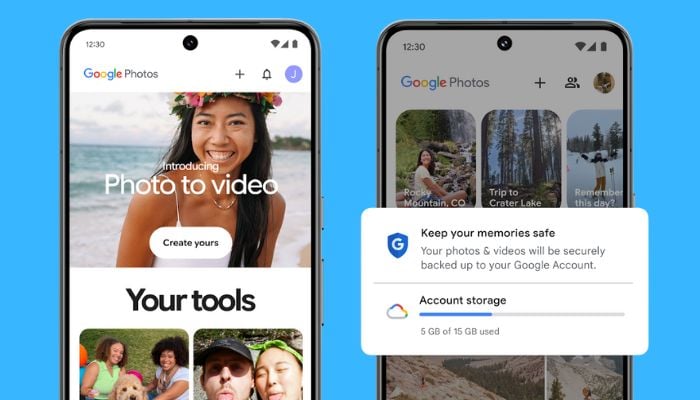
Google Photos is one of the most easiest ways to browse, back up, and share your pictures from any device. You can access your photo library in just minutes on an Android phone, an iPhone, or a Windows PC/Mac through either the Google Photos app or the web at photos.google.com.
Gadinsider has compiled a simple guide that will help you to access Google Photos on phones, tablets and computers.
Access Google Photos on any device
- For Android users: Launch the Google Photos app (which is generally available on your phone). Make sure you are logged into your Google account. If that's done, your photos and backups will show automatically if Backup is turned on.
- For iPhone / iPad users: Download Google Photos from the App Store, then launch the app and sign in. Go to your settings and turn on Backup & sync to upload photos from your camera roll.
- For any desktop or laptop: Windows / Mac / or Linux, you can open up a browser and go to photos.google.com. Be sure to sign in with the same Google account you used for the app to see and manage your library.
- For any Windows PC or Mac: Download Drive for desktop (the new version replaces Backup & Sync). Log in and choose a folder to sync or stream, and your chosen photos will either upload to Google Photos or be available locally.
- To share or download photos, you can also share directly from the web or app using the share buttons. To download, simply select all the photos and hit 'download' to download copies to your device.
- If your photos do not appear, make sure that you are signed into your Google account, and make sure Backup & sync is on in the mobile application.
















