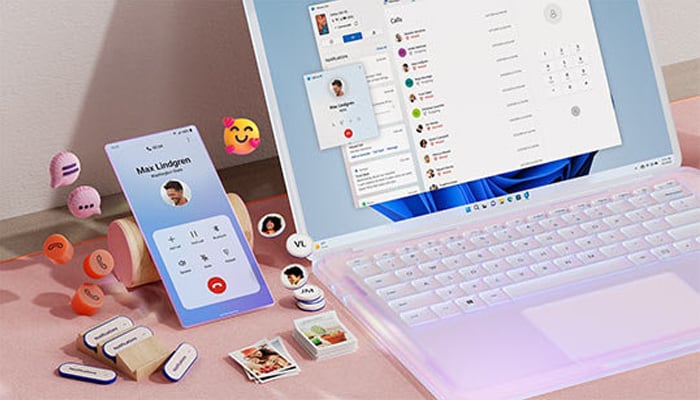
If you're seeking ways of connecting your Android phone to a Windows PC, Gadinsider has got you a guide to ease your tension. Linking a smartphone with a PC brings a range of convenience and productivity benefits.
There are multiple apps available on the Google Play Store for syncing your phone with your PC, but Microsoft's Phone Link app stands out as one of the most used solutions for linking two platforms.
Once connected, you can perform multiple tasks, such as managing calls, responding to messages, getting notifications, and accessing your phone's photos right from the desktop.
Here's how you can link Android phone to Windows PC
- Open the 'Phone Link' app on your Windows PC.
- A pop-up window will appear, and choose 'Android' as your device type.
- Sign in with your Microsoft account.
- On your Android mobile phone, install the Link to Windows app from the Google Play Store.
- Open the app and sign in with the same Microsoft account.
- Tap 'Link' your phone and PC, then scan the QR code shown on your PC with the in-app camera.
Once your Android phone is connected to Windows PC, you will see a welcome screen confirming the connection. To begin, you need to grant permissions for accessing contacts, messages, call logs, media, and notifications.
















