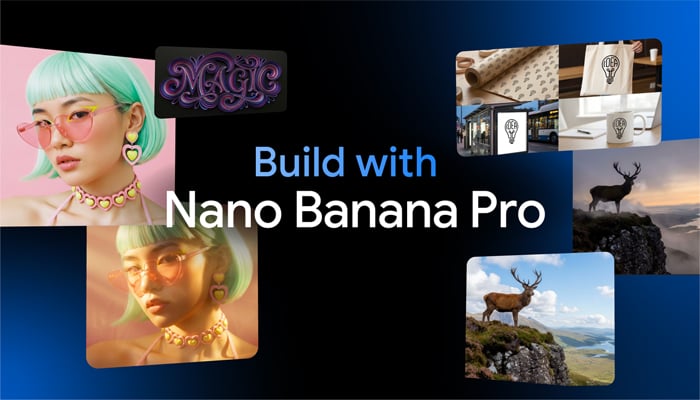
Google has recently introduced Nano Banana Pro, which excels in prompt-based image generation and editing, providing a better artificial intelligence (AI) experience.
The Gemini 3 Pro-powered Nano Banana Pro comes with several advancements, including improved text rendering, higher output quality, enhanced contextual reasoning, increased image input capacity, and more. If you're seeking ways to use Nano Banana Pro, then Gadinsider has the simplest process, which will let you learn how to get accurate results from the AI assistant.
How to use Nano Banana Pro?
The Mountain View-based tech giant stated that Nano Banana Pro is available inside the Gemini app and in Google's developer tools. To alleviate your tension, here's a step-by-step guide on how you can use Gemini 3 Pro-powered Nano Banana Pro.
- Open the Gemini app on your smartphone — whether it's Android or iOS — or go to the website.
- Click 'Create images' from the options listed on the screen.
- From the model menu placed on the bottom right of the text box, select Thinking (this selects Nano Banana Pro).
- Type a clear prompt and include any specifics such as camera angle, lighting, mood, aspect ratio, output resolution, and more.
- If you want a local edit, tell Gemini exactly what to change. You can send follow-up prompts to get the desired result.
- Once you have the desired generated or edited image, you can click on it and tap on the download option. Expect visible watermarks for free and Pro tiers. Ultra subscribers can remove the visible sparkle, but SynthID remains.
With Nano Banana Pro, you can combine up to 14 images in a single prompt and keep the appearance of up to five people consistent across outputs.
















