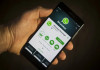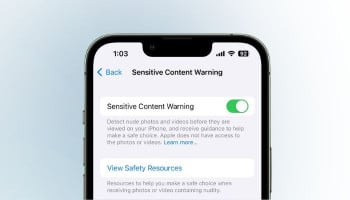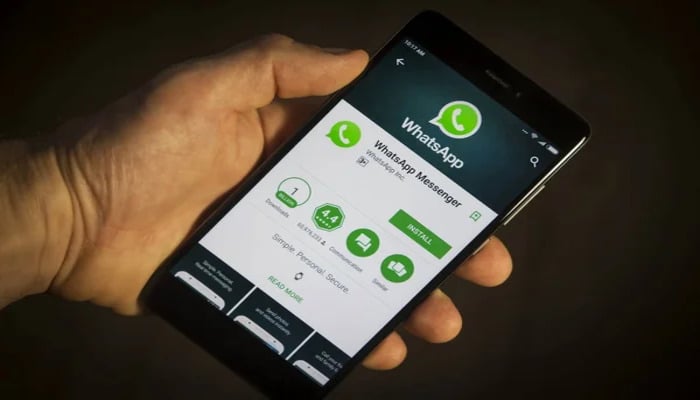
It is really distressing when you lose important WhatsApp chats, but this can only be avoided by enabling automatic backup and restoring your chats.
Restoring your lost WhatsApp chats is way easier than you think. Follow the steps provided below to recover deleted WhatsApp messages on both Android and iPhone.
It should be noted that the recovery method is consistent for all users, requiring them to use the existing cloud backup (Google Drive for Android or iCloud for iPhone) by reinstalling the app.
Before proceeding, you must be aware of the two most important points here. First, restoring the backup will permanently overwrite your current chat history. Second, verify the backup date by navigating to Settings > Chats > Chat Backup, because you can only restore messages if the “Last Backup” timestamp is older than when you deleted the messages.
Users also need to ensure they are signed into the same phone number and cloud account used to create the backup. To recover deleted messages, uninstall and reinstall WhatsApp.
How to restore deleted WhatsApp messages on Android
- Uninstall WhatsApp from your device.
- Reinstall it from the Google Play Store.
- Open the app and verify your phone number.
- Wait for WhatsApp to detect your Google Drive backup and tap ‘Restore’ to retrieve your messages.
How to restore deleted WhatsApp messages on iPhone
- Uninstall WhatsApp from your device.
- Reinstall it from the Apple App Store.
- Open the app, verify your phone number, and ensure you’re logged into the correct iCloud account.
- Tap ‘Restore Chat History’ when prompted to download your conversations.
To prevent future data loss, regularly check your automatic backup settings by navigating to Settings > Chats > Chat Backup and setting the backup frequency to Daily. This setting will ensure your conversations are consistently saved.