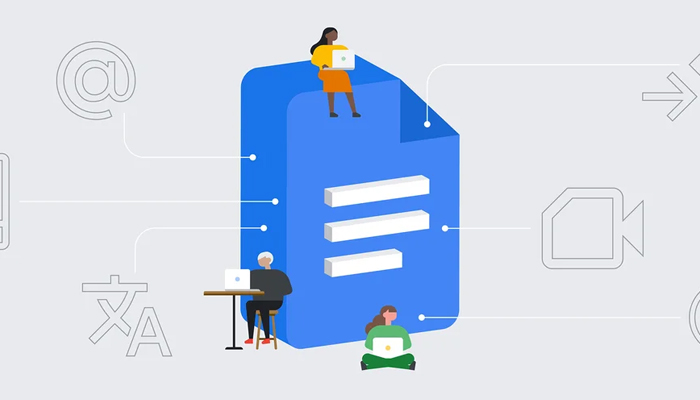
A representational image of Google Docs. — The Keyword
When you make a document in Google Docs, you might be required to adjust the margins — the space between the edge and the content of a page, to achieve the desired layout or formatting. Many instructors in colleges and universities have requirements for the margin sizes that you have to follow.
What is Google Docs?
Google Docs, one of the best cloud-based word-processing web applications, lets users create and edit text documents online. It sports a direct, user-friendly User Interface (UI) that allows even a normal user to create, format, and share documents.
Gadinsider has compiled a step-by-step guide to simply change the left, right, top and bottom margins in Google Docs. Here's how to do it:
Change margins for whole document
- Go to File and pick Page Setup.
- Choose the Whole document in the Apply to drop-down box.
- Below the Margins on the right, enter each measurement in inches.
- Adjust the additional settings per your preference and select OK.
- You’ll then see the new margins for the entire document.
Change margins for a page or section
If you need to set particular margins for an individual page or section in your document, this is another way to change the margins.
- Open your Google Docs file and select the content on the page or in the section.
- Go to File and pick Page Setup.
- Choose Selected content in the Apply to drop-down box.
- Below the Margins on the right, enter each measurement in inches.
- Select OK and see the new margins for that particular page or section.
Read more: How to unsend an email in Gmail
Change margins using Ruler
- If you don’t see the Ruler, go to View and pick Show Ruler.
- To change the left or right margins, use the blue markers on each side of the ruler. Drag the marker on the left in or out for the left margin and the one on the right for the right margin.
Be cautious when adjusting the left margin, ensuring that you drag the Left Margin tag and not the Indent tag.
- To change the top or bottom margins, use the bold section of the ruler on the left. Drag the top of the bold area to change the top margin or the bold area near the bottom for the bottom margin.
However, you won’t see the measurement as you adjust the top or bottom margin.
- If you need to view the measurements you set for future reference or to make them the defaults, open File > Page setup. You’ll see the margin settings on the right with Set as default at the bottom.
















