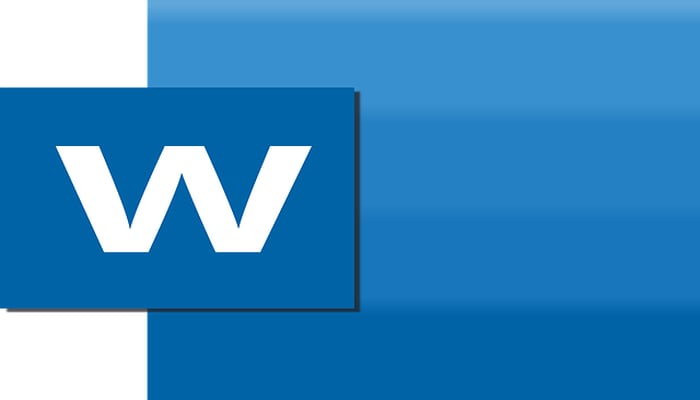
Oftentimes we unintentionally press the ENTER key while working on a Word file, which adds up to the pile of extra white spaces in our Word document.
Worst becomes the case when the ENTER key is pressed in combination with the CTRL key, which breaks the page and sends the below-cursor content to a new page, subsequently creating an extra page.
Why should you delete an extra page in Word?
You would never want your Word documents to look unprofessional because of these tiny mishaps, and these shouldn’t be left out unnoticed.
Read more: How to fix scratches on your phone screen
If you often deal with and get printed Word documents containing a tremendous amount of text-based data, you better check for extra or blank pages. Because that could have a toll on your printing cost.
Although word files are not so big in size as they occupy only a couple of KBs of your device storage, deleting extra and blank pages from a word file can reduce the size of the document, making it rapidly readable by the scanner.
Here’s how you can delete a page in Word
- Open the MS Word app in your PC or laptop.
- From the top menu, select view.
- Mark the “Navigation pane” checkbox if it’s not.
- After doing so, a new column will appear on the left side, displaying all the pages in your document.
- From the list of pages, the active page would be automatically selected. If you’re not on the page you’re willing to remove, select the page(s) you want to delete.
- Now just press the DELETE key and the selected page(s) will be eliminated from the document.
















