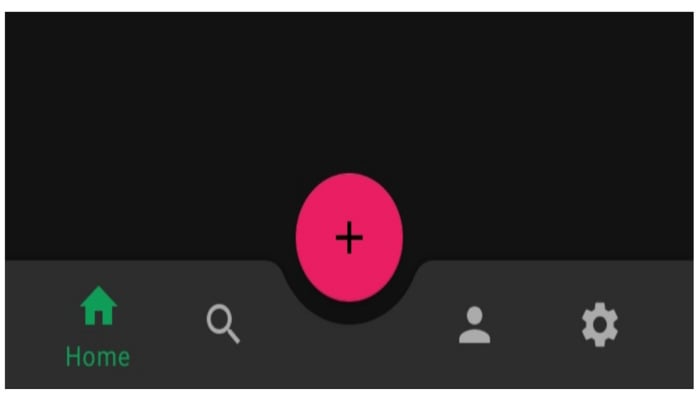
Since Apple launched the top-of-the-line series of its flagship smartphone, the iPhone, the feature which left Android users with their jaws dropped was its astounding Action Button.
This unique feature — a button — is truly something to aspire to, as it is developed to do numerous different tasks with just one simple press.
Of course, smartphones can do better with more physical buttons, but then what’s the point of them being smart if they’re pierced with so many physical buttons?
Gadinsider will explain how you, being an Android user, can add a virtual Action Button and supplement the functionality of your phone.
Though there are countless ways to achieve it, we’ll do it with a third-party app called “Button Mapper.”
Add Action Button on your Android
- Go to the Play Store and install Button Mapper on your device.
- You’ll see a list of buttons detected on your phone by the app, including the power and volume buttons.
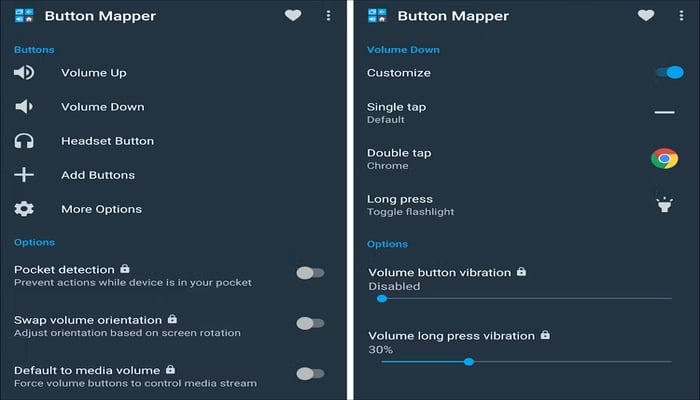
- 3. From the list shown in the picture above, tap on the “+” icon or "Add Buttons" to create a virtual button.
- 4. This button will appear on your screen all the time.
- 5. Now activate that button to perform tasks on a single tap, double tap, or an extended press.
- 6. There you’ll see tons of actions you can trigger using that button, such as starting apps, turning on the flashlight, going to the last app, voice-typing, opening the camera, and much more.
QUICK TIP: With this app, you can also customise and set up your phone’s physical buttons to invoke extra tasks apart from the one it’s designed for.
















