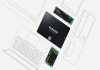An undated image displays a Vision Pro. — Pixabay
Almost a month after its groundbreaking launch, Apple Vision Pro recently received its first major operating system update, visionOS 1.1, accompanying higher quality Persona avatars and enterprise support.
Alongside, the software update also entailed in itself support for significant advancement in immersive web experiences.
On the contrary, on the sidelines of integrated enhancements carried along the visionOS 1.1 was a lack of a key input method for WebXR on Safari. In its first appearance on Vision Pro, the tech giant offered support for the default gaze-pinch control method for WebXR experiences with visionOS 1.1.
Read more: Cherry — An online shopping assistant on the horizon
As noted by 9to5Mac, a blog post spotted on WebKit extensively elaborates on this issue. The post stated, "Apple Vision Pro is here, and with it, a lot of excitement about the possibilities for WebXR in visionOS. Support is in progress, where you can test it today. WebXR now includes a more natural and privacy-preserving method for interaction — the new transient-pointer input mode — available for Safari 17.4 in visionOS 1.1. Let’s explore how natural input for WebXR works, and how to leverage it when developing a WebXR experience for Apple Vision Pro."
The blog post further explains how Vision Pro’s natural input method was not taken as for WebXR. It says that the initial web standards for WebXR assumed all input would be provided by persistent hardware controllers.
Since the natural input interaction model of visionOS differs from XR platforms which rely on listening to physical controllers and button presses, many existing WebXR experiences won’t work as intended on Apple Vision Pro.
"We’ve been collaborating in the W3C to incorporate support for the interaction model of visionOS into WebXR. And we’re excited to help the WebXR community add support to popular WebXR frameworks," the WebKit post added.
How to enable WebXR support on Vision Pro
WebXR support is not enabled by default on Vision Pro. However, users have the option to enable this feature by navigating to Settings > Apps > Safari > Advanced > Feature Flags.