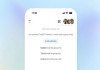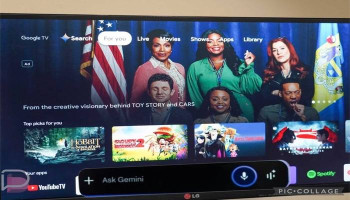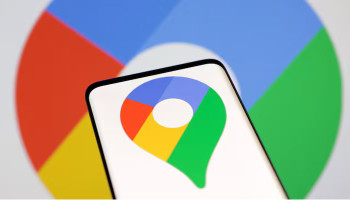If you're seeking ways to schedule tasks and reminders on Google Gemini in just a few steps without any difficulty, then Gadinsider has the simplest guide to alleviate your tension.
Google Gemini helps you to schedule important tasks with a reminder so you can't miss anything important. By learning to schedule tasks directly within Gemini, you can reduce this clutter and keep all your organisational information neatly consolidated.
Google Gemini's task scheduling feature is developed to ease your day by offering timely reminders for particular activities. This feature is aimed at reducing the cognitive load of constantly having to remind oneself of important tasks.
How to schedule tasks with reminders on Gemini?
- Open the Gemini app on your smartphone or any web device, like a laptop or computer.
- Go to the message box and enter your prompt in the text box. Make sure to include the timing and frequency of the task, as Gemini supports both one-time and recurring tasks. You can prompt like, “Send me a news summary every weekend” or “Give me a weekend event roundup every Friday afternoon.”
- You’ve now successfully scheduled a task on Google Gemini.
- Select Edit to adjust the timing or other details before finalising, if needed.
- After confirming, the task is saved and will run automatically according to your schedule.
It should be noted that you will receive an alert upon the completion of each task. On your smartphone, these alerts will appear as standard app notifications, visible even on the lock screen.
Meanwhile, if you have scheduled tasks using the web, then notifications will appear directly within your Gemini chat.