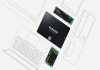Pixel Watch owners are expressing frustration over a recent issue following the Wear OS 5 update on the Pixel Watches.
Google often rolls out Wear OS updates gradually, unlike Android updates, where all Pixel devices receive updates simultaneously. The tech giant issued the latest update to the first-generation Pixel Watch and Pixel Watch 2 owners earlier this week.
Read more: Google Gemini coming to several older Pixel Buds
Google Pixel Watch screen goes blank
However, Pixel Watch users have reported issues of seeing a crossed-out Bluetooth icon on the black screen of their Pixel Watch during the Wear OS 5 installation. Some users also reported that even restarting the watch doesn't resolve the issue, leaving their devices stuck on the same screen.
To resolve this issue, taking to its support page, Google has provided a step-by-step guide for Pixel Watch owners.
Reset your Pixel Watch to resolve Wear OS 5 issue
- First of all, restart your Google Pixel Watch.
- Now, long press the crown and the side button of your Google Pixel Watch for 20 seconds till shows a dark screen with the white “G” logo.
- Once your watch shows the white “G” logo, tap the upper left-hand and lower right-hand edges of the watch face screen simultaneously.
- In this way, your watch will go into “Fastboot” mode.
- Afterwards, press the side button next to the crown.
- Press the crown when the “Recovery mode” option appears.
- A “No command” message will appear on the watch screen.
- Swipe down until “factory reset” is highlighted.
- Scroll right to reset your watch and PIN and reset from your phone’s settings.
If even after completing these steps, your watch is not reset, contact the Google Support page.