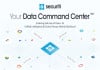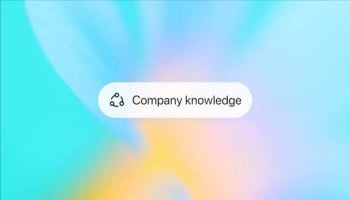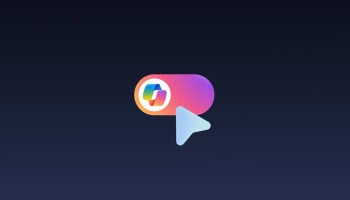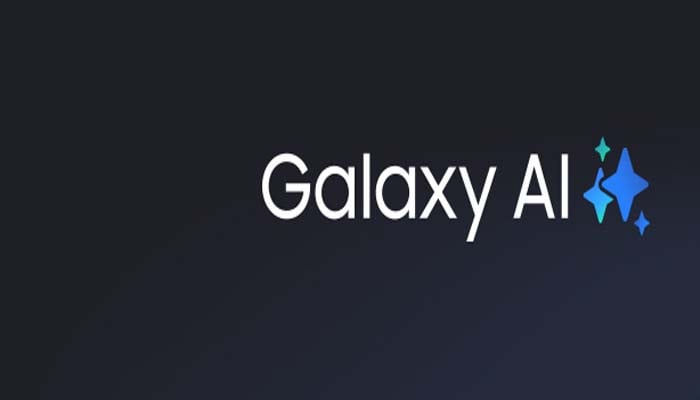
Samsung, the South-Korean tech giant, diversified its ecosystem in the field of artificial intelligence (AI) by launching Galaxy AI in its devices, announced at the Galaxy Unpacked event 2024 in January. It was previously limited to Galaxy S24 series but now it is available in its predecessors too.
What is Galaxy AI?
One of the most beneficial features in Samsung device history is Galaxy AI, which reacts to text prompts with ease and offers relatable and optimal responses, including Google Gemini, OpenAI's GPT-4, and other AI models. Its multimodal input, which enables information sharing via this model in various ways, and it has experienced significant modification recently.
The South-Korean tech giant recently collaborated with Google to bring several other cutting-edge capabilities to Galaxy AI, to increase its efficiency using Gemini Pro and Imagen 2.
Read more: Galaxy AI Live Translate feature tipped to expand to WhatsApp
Galaxy AI specs
Galaxy AI includes a plethora of remarkable features that truly blow your mind including AI-assisted voice control and interaction to its Bixby service, and more. It also includes several other innovative and cutting-edge capabilities that are specified to generative AI, such as editing photos and transforming them into a splendid snap, live -translation features, and more for an enhanced user-experience.
How to use Galaxy AI
As mentioned earlier, it has several features and amongst them, the Photo edit feature takes no effort, and it ultimately works.
While, the other features are only a single tap away, such as Edit Suggestion, which provides fixes for plenty of photo issues. To use Galaxy AI's Instant Slow-Mo, you need to press and hold any video for a few seconds to craft maximum frames.
Afterwards, press on the home button, click at any point of the screen to browse Google for that image. If a Galaxy AI button appears near the bottom of the screen. Then click it to use specific features including crafting a custom wallpaper, reformatting notes, and more.