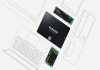Airpods are a gadget that every user aspires to own. They combine the power of Apple hardware and software, combining Apple silicon, artificial intelligence, and machine learning to support Apple's decades-long dedication to creating goods for everyone.
Gadinsider has gone over every single feature in detail to explain how to use them!
Custom EQ
One of the most annoying aspects of AirPods is that they do not come with the opportunity to customise your EQ. The users couldn't set their EQ to classical music or wanted a more bass-heavy sound.
Moreover, Apple finally included that capability, but it only works with Apple Music. The users hope that Apple lets them make bespoke EQs for every media.
Read more: Here's how to pair AirPods with Xbox
Here's how you can customise your EQ:
- Go to settings.
- Scroll to Music Settings.
- Tap on EQ.
- Select your unique EQ.
Being able to choose from a preset set of EQs is preferable to not having the choice. But maybe one day Apple will offer us actual EQ sliders.
Live Listen
Live Listen is one of the most overlooked feature in the whole Apple ecosystem. However, Apple does not develop a specific commercial for this function. This function allows you to utilise your iPhone as a remote microphone, with every sound it picks up being sent to your AirPods.
It's like having a built-in baby monitor on your phone. You may lay your infant down to sleep and leave your phone in the room; if the baby screams or wakes up, you can hear it through your headphones.
Read more: How to reset Airpods and Airpods Pro?
Here's how to set it up:
- Ensure that at least one AirPod is in your ear and linked to your phone.
- Head to your Control Centre.
- Press the ear symbol.
- Press on Live Listen.
Single Airpod noise cancellation
People prefer to use only one AirPod while enabling noise cancelling. Users can see this happening on an aircraft, train, or treadmill. In addition, the users want to block off one side. It creates a strange sense tunnel effect, yet other individuals don't seem to mind!
This functionality is not enabled by default on your AirPods, but there is a method to change that. Accessibility features will soon become your best buddy when it comes to AirPods features.
Here's how to set this up:
- Go to Settings.
- Go to accessibility.
- Tap AirPods, then AirPods Pro.
- Toggle Noise cancellation with one AirPod attached
- You will be able to utilise one AirPod with the noise cancelling switched on.