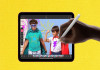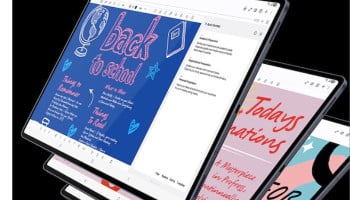When Chromebooks first debuted in 2011, they faced criticism for their perceived limitations compared to Windows and macOS systems.
Over time, many of these initial restrictions have been lifted, and the operating system has gained wider acceptance globally. One of the significant advantages of using a Chromebook is its seamless integration with cloud storage—almost everything, including apps and files, is automatically backed up online.
If you ever lose your Chromebook, simply signing in with your Google account on another Chromebook restores your settings and data.
Additionally, resetting a Chromebook (referred to as "powerwashing") is quick and straightforward, whether you're troubleshooting issues or preparing the device for someone else.
Here’s what you need to know about backing up and powerwashing your Chromebook. All your data is already synced to the cloud. However, if you use Google Docs, Sheets, or Slides offline, ensure you're online to save changes to the web.
For browser data synchronisation
- Open a Chrome tab, click the three dots at the top right, then select Settings.
- Choose "You and Google," then "Sync and Google services."
- Click "Manage what you sync" to select items for online backup, such as bookmarks and passwords.
For system-level data synchronisation
- Click the time and date panel in the lower right corner.
- Select the gear icon to open ChromeOS Settings.
- Go to "Privacy and security," then "Sync and Google services," and finally "Manage what you sync." Here, you can choose to sync apps and settings.
To reset your Chromebook (Powerwash)
- Click the time and date in the bottom-right corner.
- Open Settings by clicking on the gear icon.
- Scroll down to "System Preferences" and select "Powerwash."
- Click "Reset" and then "Restart" to reboot the Chromebook.
- After rebooting, choose "Powerwash" and then "Continue" to wipe and reset the Chromebook.
These steps ensure your Chromebook remains efficient and your data is securely managed in the cloud. For detailed instructions, refer to the Gadinsider article for your convenience.