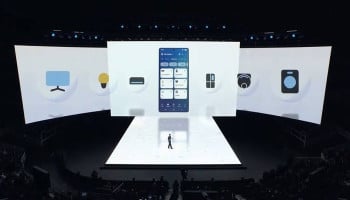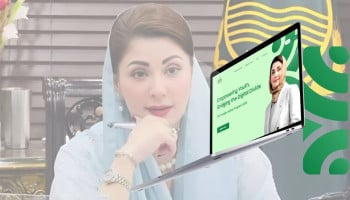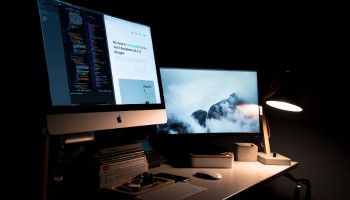Macs, like any tech, rely on caches for smooth operation, but periodic purging is crucial to maintain peak performance and prevent your machine from overloading and overheating.
Cache on Mac
These temporary data repositories facilitate swift data retrieval, enhancing browsing speed by storing elements of previously visited websites. Yet, failing to clear these caches periodically can hinder your Mac's responsiveness. There are three primary cache types: System cache, Browser cache, and User cache, each serving distinct functions to streamline your Mac's operation.
While caches generally benefit your Mac's performance, there are occasions when clearing them becomes imperative. Bloated caches can impede system speed, hog disk space, or even contain corrupted or sensitive data, necessitating a cleanup to mitigate these issues.
So, what happens if you hit the delete button on all cache files? Well, expect some minor inconveniences like site settings resetting and slower website loading times initially. However, the payoff includes reclaiming valuable disk space and potentially resolving performance issues.
Shortcuts to clear cache on Mac
Now, let's explore the convenient shortcuts available for clearing cache on your Mac:
- Safari Cache Shortcut: If you're a Safari user, clearing your browser cache is a breeze with the following shortcut:
Press Command + Option + E to automatically clear Safari cache. This shortcut effectively removes temporary data stored by Safari, improving browsing speed and efficiency. - Chrome Cache Shortcut: For those using Google Chrome as their preferred browser, clearing cache is just a keystroke away:
Press Command + Shift + Delete to access Chrome's Clear Browsing Data menu. From there, you can select the cache data you want to remove and execute the cleanup with ease. - Firefox Cache Shortcut: Firefox users can also take advantage of shortcuts to streamline cache clearance:
- Navigate to Firefox's settings by pressing Command + Comma.
- From the Privacy & Security tab, select Clear Data, and then choose the cache data you wish to remove. Confirm your selection to initiate cache clearance.
Benefits of shortcut usage
Using shortcuts to clear the cache on your Mac offers several benefits:
- With just a few keystrokes, you can initiate cache clearance, saving valuable time compared to manual methods.
- Shortcuts simplify the cache clearance process, eliminating the need for navigating through menus and settings.
- By incorporating shortcuts into your routine, you can establish a regular cache maintenance schedule, ensuring your Mac stays optimized.
Clearing cache on your Mac is a simple yet effective way to enhance system performance and reclaim valuable disk space. By leveraging convenient shortcuts, you can streamline the process, making cache clearance a quick and effortless task.