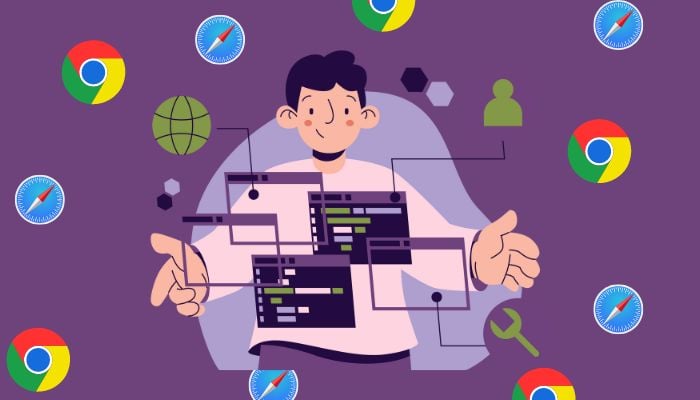
Most modern web browsers have a built-in reading mode that allows you to simplify web pages and focused on the content that matters to you the most. The reading mode feature is designed to improve your reading experience by removing unnecessary elements and formatting the text for easier reading.
If you are tired of cluttered web pages and distracting ads while reading online then Gadinisder have got you covered.
Here is a step-by-step guide that you can follow to find and enable reading mode in different types of browsers.
Step-by-step guide
Google Chrome:
- Open Google Chrome and navigate to the web page you want to read.
- Click the three vertical dots in the upper right corner of the browser window.
- Select 'Simplify page' from the drop-down menu.
- The page will reload in reading mode, with a simplified layout and no distractions.
Mozilla Firefox:
- Open Mozilla Firefox and navigate to the web page you want to read.
- Click the 'Reader View' icon in the address bar (it looks like a book).
- The page will reload in reading mode, with a clean layout and no ads.
Read more: How to see Amazon purchase history for 2024
Microsoft Edge:
- Open Microsoft Edge and navigate to the web page you want to read.
- Click the "Reading view" icon in the address bar (it looks like a book).
- The page will reload in reading mode, with a simplified layout and no distractions.
Safari:
- Open Safari and navigate to the web page you want to read.
- Click 'Safari' in the top menu bar.
- Select 'Enter Reader' from the drop-down menu.
- The page will reload in reading mode, with a clean layout and no ads.
















