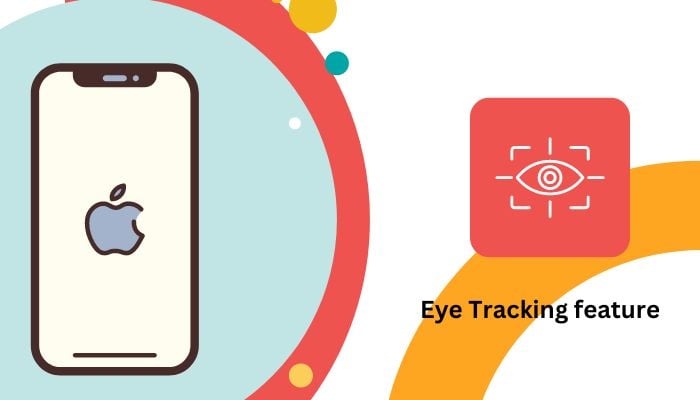
Apple's newest update in iOS 18 has already launched several innovative features for iOS users, one of them being Eye Tracking. The feature is integrated with advanced technologies that use the front-facing camera on an iPhone by following the user's eye movement, permitting the user to control screen accessibility.
Eye Tracking lets users navigate, make selections, and take actions on the iOS device in an entirely new way — only using their eyes.
Read more: Two secret tricks to clean Gmail storage
It just went live alongside the iOS 18 public beta and is now available for people on the latest iOS 18 Developer Beta.
Step-by-step guide
These are step-by-step instructions to set up and then use the new Eye Tracking feature on your iOS device running Apple iOS 18.
- Make sure that the iOS device is running the latest iOS 18. Go to Settings > General > Software Update to check for updates.
- Then go to the Settings app. Accessibility: Eye Tracking—turn the slider on.
- Follow the on-screen instructions to set up Eye Tracking. Look at the front camera and follow the prompts to complete the calibration process.
- Head to Settings > Accessibility > Eye Tracking > Controls, then change the different actions associated with looking left, right, etc. For example: Look left to go back, look right to select.
- Open an app or access a feature you would like to control using Eye Tracking. Use your gaze to control the interface by looking towards your front camera.
- Go to Settings > Accessibility > Eye Tracking > Settings to adjust the sensitivity, toggle the camera preview, and so on.
















