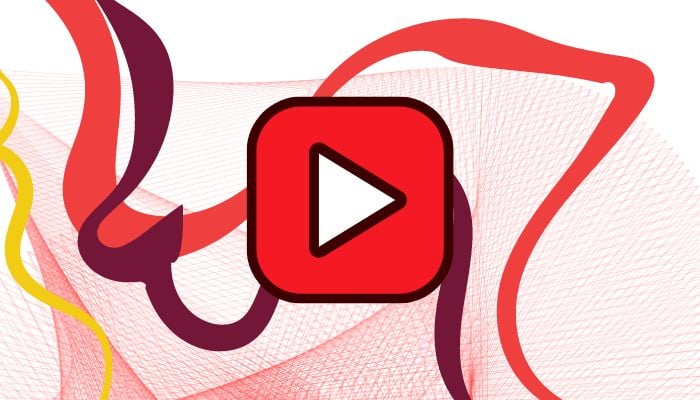
Transcripts make it easy to understand and engage with video content, even when you can't watch with sound. Whether you're in a quiet space, forgot your headphones, or want to review a video's content quickly, transcripts work very well in these times.
In this step-by-step guide, you will get to know how to transcribe a YouTube video like a pro, making it easy to access and understand the content whenever and wherever you need it.
Step-by-step guide
Method 1: Using YouTube's auto-generated captions
- Open YouTube on your desktop and find the video you want to transcribe.
- Click on the "CC" button (Closed Captions) below the video.
- Select your language and click on the "English (auto-generated)" option.
- The captions will appear on the screen. You can copy and paste them into a document or text file.
Note: Auto-generated captions may not be entirely accurate, so you may need to edit them.
Read more: Apple iOS 18 — How to enable and use new ‘Eye Tracking’ feature on iOS devices
Method 2: Using transcription software
- Choose a transcription software like Otter, Transcribe, or Rev.
- Open the software and create an account or log in.
- Upload the YouTube video or enter the video URL.
- Select the transcription settings (e.g., language, formatting).
- Click "Transcribe" to start the transcription process.
- Wait for the transcription to complete (depending on the video length).
- Edit and review the transcript for accuracy.
- Export the transcript as a text file or document.
















