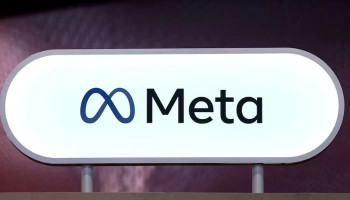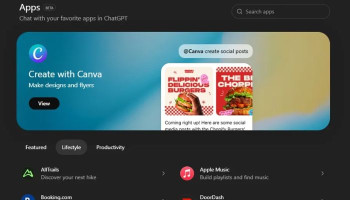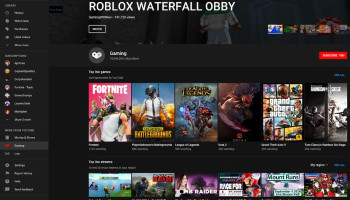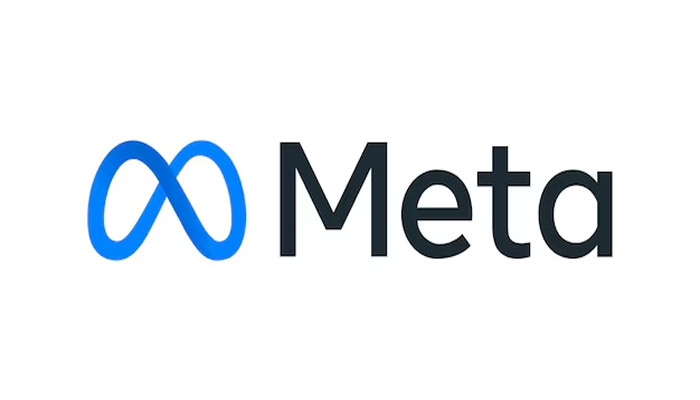
Meta AI is a new feature in Facebook, Instagram and WhatsApp that acts like a personal assistant, helping you with tasks and information within these apps. However, there's currently no option to completely disable Meta AI.
If you find Meta AI notifications distracting, you can mute them to stop receiving alerts. Here's how to mute Meta AI on each app:
Mute Meta AI on Facebook:
- Open the Facebook app and tap the search bar at the top right.
- Tap the Meta AI icon (it might look like a chat bubble symbol) to start a chat.
- Tap the 'i' icon in the top right corner and choose 'Mute'.
- Select how long you want to mute Meta AI for (options include 15 minutes, one hour, eight hours, 24 hours or until you unmute it).
Mute Meta AI on Instagram:
- Open Instagram and tap the search bar at the bottom of the message icon at the top right.
- Tap the Meta AI icon to start a chat.
- Tap the 'i' icon in the top right corner and choose 'Mute Messages'.
- Select how long you want to mute Meta AI (options include one hour, eight hours, 24 hours or until you unmute it).
Mute Meta AI on WhatsApp:
- Open WhatsApp and go to the Chats tab.
- Tap the Meta AI icon at the top of your chat list.
- Tap the Meta AI profile picture at the top.
- Choose 'Mute' and select how long you want to mute it for (options include eight hours, one week or always).
Do you need to mute Meta AI?
The good news is that Meta AI won't send you any unwanted messages. It will only interact with you when you start a chat with it. So, muting isn't necessary unless you find its notifications bothersome.
Some users might be concerned about privacy with this new AI assistant in their Meta apps. Hopefully, Meta will introduce a way to fully disable it in the future, similar to how you can remove My AI on Snapchat. But for now, muting is the only way to silence Meta AI notifications.