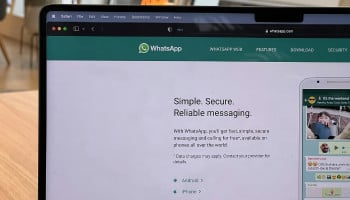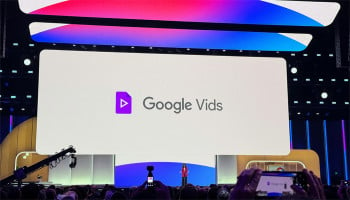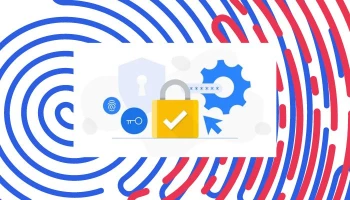Tired of slow internet, annoying ads, or unsafe browsing for kids? A simple Domain Name System (DNS) change can fix all three! Tweaking your DNS settings can speed up browsing, reduce gaming lag, block intrusive ads, and add parental controls.
Gadinsider has got you three DNS settings to boost internet speed block ads, and stay safe online:
3 DNS addresses for different needs
Here are the different DNS addresses that you can switch to:
Faster browsing
For general speed improvement, use Cloudflare’s DNS address:
- 1DOT1DOT1DOT1.CLOUDFLARE-DNS.COM
This DNS reduces lag and enhances overall browsing performance. Users report noticeable speed improvements after switching.
Low latency for gaming
Gamers often experience lag due to network congestion. Using a gaming-optimised DNS can reduce latency:
- DNS.QUAD0.NET
This setting ensures a more stable and responsive online gaming experience.
Ad blocking
Tired of seeing 30-second ads on free apps and websites? This DNS can help:
- DNS.ADGUARD.COM
By using AdGuard’s DNS, users can enjoy an ad-free browsing experience without needing additional ad-blocking software.
Parental controls
Concerned about children accessing inappropriate content? AdGuard also offers a filtered DNS to block adult websites:
- ADULT-FILTER-DNS.ADGUARD.COM
This DNS automatically restricts access to adult and harmful websites, making it safer for kids to browse the internet.
How to change your DNS settings on Android & iOS
On Android:
- Open Settings > Wi-Fi & Network
- Select your connected Wi-Fi network
- Tap on Private DNS
- Choose “Private DNS provider hostname”
- Enter your preferred DNS (e.g., 1dot1dot1dot1.cloudflare-dns.com)
- Tap Save
On iPhone (iOS):
- Open Settings > Wi-Fi
- Tap the (i) icon next to your connected network
- Scroll down to Configure DNS
- Select Manual and tap Add Server
- Enter the desired DNS address
- Tap Save
How does DNS affect internet speed?
DNS is like the internet’s phonebook, translating domain names into IP addresses. However, the default DNS servers provided by Internet Service Providers (ISPs) may not always be the fastest, causing slowdowns. Switching to an optimised DNS server can significantly improve response time and browsing speed.