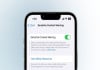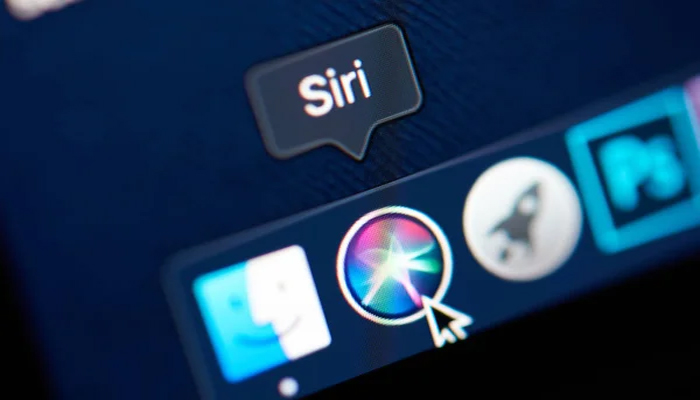
Apple Intelligence integrates an upgraded version of Siri to your iPhone that’s set to expand into 2025, as the digital assistant on your smartphone receives smarter and more aware of what's displayed on your screen.
Meanwhile, one of the rapid changes coming with the iOS 18.1 update is the capability to input your questions and commands to Siri instead of speaking them out loud.
Read more: Here’s how to use new Library and add notes to locations in iOS 18
The new feature is perfect for when you're someplace where discretely asking Siri is the better option. Gadinsider has compiled a step-by-step guide so you can take advantage of the Type to Siri feature.
How to use Type to Siri feature on iPhone
Go to Settings
Initially, you'll be required to ensure that the Talk to Siri feature is turned on if you don't enable it when setting up Apple Intelligence on your phone. Go to the Settings app and choose Apple Intelligence & Siri from the main menu.
Turn on Type to Siri
Choose the Talk & Type to Siri menu, and on the ensuing screen, ensure the toggle for the Type to Siri feature is enabled.
Use Type to Siri
Whenever you are required to utilise Type to Siri, just click the bottom edge of your iPhone screen; and a keyboard will pop up surrounded by the glowing interface that suggests Siri is ready to listen.