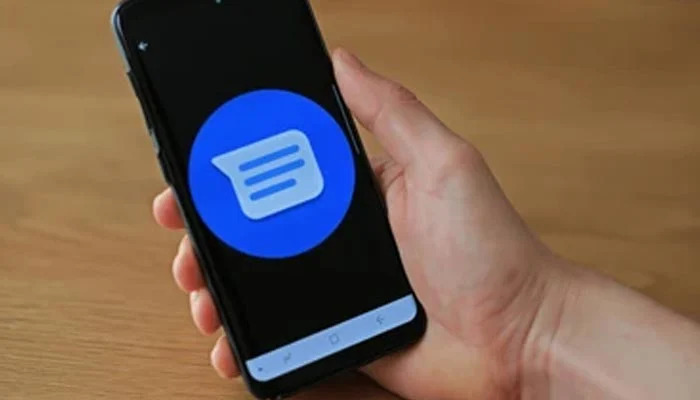
Google Messages recently redesigned its media-sharing interface, bringing a more modern and intuitive gallery view. In this updated version, when you tap the "+" or photo icon while composing a message, it opens a scrollable media gallery that includes recent photos, GIFs, emojis, and a live camera preview, allowing you to instantly snap and send pictures.
While this live camera option is convenient for some, others may find it intrusive or unnecessary.
If you're among those who’d rather not have the camera auto-launch in the gallery every time, here’s a simple guide to help you disable it:
Step-by-step guide to turn off camera in Google Messages gallery
- Open the Google Messages app
- Launch the app on your Android device.
- Tap the three-dot menu (⋮)
- Located at the top-right corner of the main screen.
- Select "Settings"
- Go to "General"
- Select “Media picker” or "Gallery settings"
- Look for an option like Media picker or Gallery preview settings. (Note: The name may vary slightly based on app version.)
- Toggle off “Show camera in media picker”
- Find the switch labeled Show camera or Include camera preview, and turn it off.
- Exit settings
Now, return to your messages. The live camera preview will no longer appear in the gallery when attaching media.
This small tweak helps reduce clutter and ensures more privacy and control over your messaging experience. If the feature is not visible, make sure your Google Messages app is updated to the latest version.
















