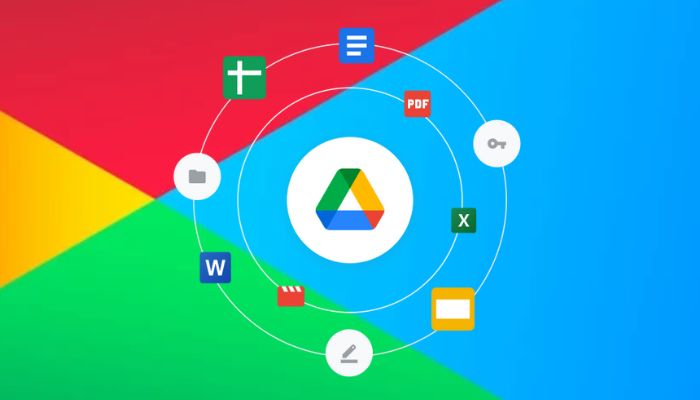
If you've ever misplaced your phone or accidentally erased WhatsApp, you're probably in good shape for your chats to be saved as long as you have backed it up. WhatsApp backups in Google Drive allow you to restore your messages, photos, and videos when you change devices or reinstall it.
When syncing WhatsApp with your Google (cloud), the app will save your data to the cloud based on the settings you choose. Daily, weekly, monthly, or manual. However, every backup overwrites the last one, so you have to remember to do a new backup regularly. If you don't keep it updated for more than 5 months, you would likely lose it since Google may delete it.
How to find your WhatsApp backup using a computer
Here’s how to find your WhatsApp backup using a computer:
- Open drive.google.com and log in.
- Click Storage on the left menu, then select Backups.
- Look for WhatsApp Messenger — you’ll see the date and time of the last backup.
- Click on the backup for options like Delete Backup or Turn Off Backups.
On the Google Drive mobile app:
- Open the app and tap the menu icon (three lines).
- Select Backups to see WhatsApp listed.
- Tap the three-dot menu to delete or stop backups.
WhatsApp backups on Google Drive are encrypted. This means you can’t open the backup and read it directly; you can only restore the backup. When backing up with end-to-end encrypted backups, you will need your password or a 64-digit key to access your data.
If you don’t see your backup, make sure you’re using the same Google account and phone number you used with WhatsApp. Also, Google Drive has only 15 GB of free storage, so check that you have enough space; backups take some of that space.
















