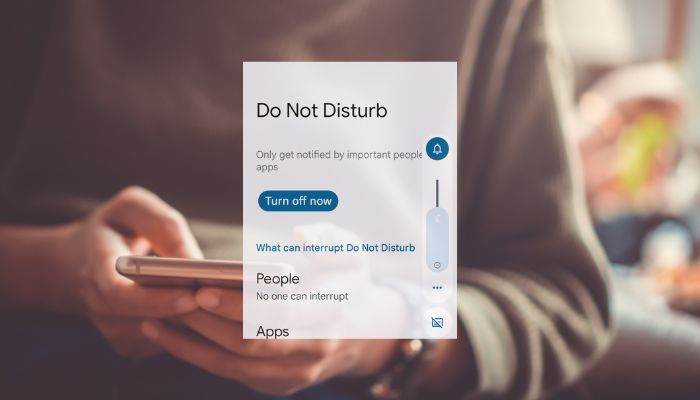
If you own a Google Pixel phone, you’re probably familiar with Do Not Disturb (DND) mode, which silences notifications so you can focus, work, or sleep without interruption.
Did you know you can make an allowlist so important calls and messages still come through, even when DND is enabled? If not, Gadinsider will show you how to set it up step by step.
Do Not Disturb will block almost everything — notifications, calls, and vibrations — unless you allow exceptions. Notably, your alerts will still appear quietly on the lock screen, but you won’t be distracted, making this a great feature for meetings, classes, or any time you just want to take a break from the phone.
The best way to use DND on your Pixel is to only allow emergency or most important contacts to bypass this feature. This way, you won’t miss urgent messages, but you can avoid unnecessary pings.
How to add contacts to your Pixel’s Do Not Disturb allowlist
- Open the Settings app on your Pixel.
- Tap on Modes.
- Select Do Not Disturb.
- Tap on the People option.
- Select to either edit Messages or Calls.
- Select Starred Contacts and tap on the gear icon in the top right corner.
- You can add or edit starred contacts; these people are now on your allowlist.
You can allow all contacts to message you or call you while in DND, but that does ruin the purpose of DND. Starred contacts are the best and safest way to stay focused while ensuring that you are not completely excluding emergency calls.
Once you allow contacts into DND, notifications from allowlisted contacts will come through for DND just like ordinary notifications, so you never miss what matters.
















