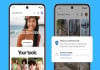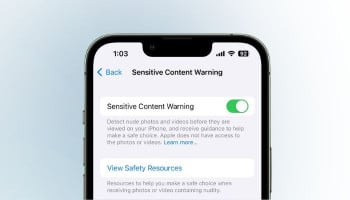An undated image of Apple iOS 26 updates. — Apple/Canva
Apple's new iOS 26 Liquid Glass interface design offers a modern look and feel, but for some users, it could make text and notifications more difficult to read.
Fortunately, Apple has a way for users to still make the interface more readable by removing the transparency.
What is Apple's Liquid Glass in iOS 26?
Liquid Glass is Apple's new UI language in iOS 26 that introduces a glossy, semi-transparent type of effect to system menus and notifications. It creates a layered, glass-like experience but can be difficult to read due to its heavy translucency.
How to reduce Liquid Glass transparency in iOS 26?
You can’t completely turn Liquid Glass off, but this setting will make it easier on the eyes. Gadinsider has got a step-by-step guide for the Apple users to reduce Liquid Glass transparency:
- Open the Settings app.
- Tap Accessibility.
- Tap Display & Text Size.
- Find Reduce Transparency and switch it on.
This doesn’t disable transparency entirely, but it does make UI elements more opaque — which should help with visibility.