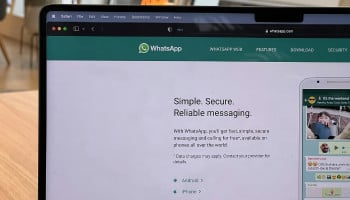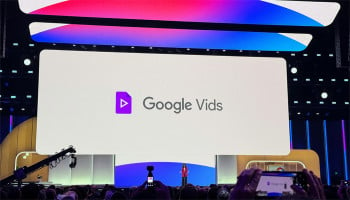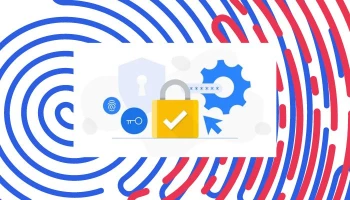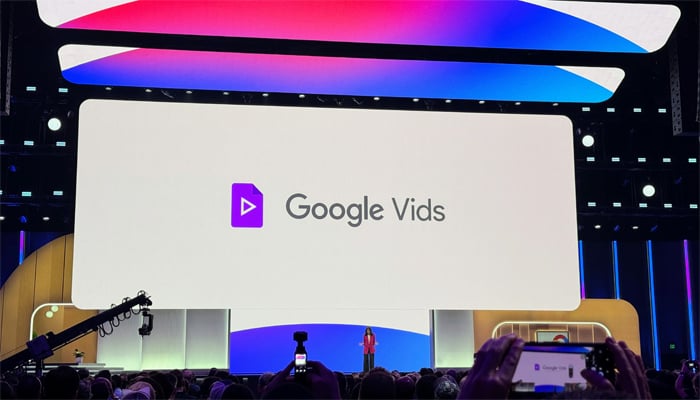
Google Vids has recently become available to all users for free, providing an enhanced video editing experience. The new rollout is the base version and comes with a lot of templates, stock media, and some limited AI features.
Notably, the platform was first launched in November 2024 to all paid Workspace users. Currently, Alphabet-owned tech giant is offering a basic, non-AI version of the platform to those who are on the free tier of the Workspace.
However, users will get access to all the editing and deck creation tools; they will not have access to the Veo 3 video generation model, the storyboard feature, or the AI voiceover tool.
In a blog post, Google announced the expansion of the video creation and editing tool to all users, albeit with some restrictions. The company also highlighted that Google Vids now has one million active monthly users.
Gadinsider has compiled a guide on how to use Google Vids for free.
How to use Google Vids for free
- First, you will need to head to the Google Vids platform. You can either click here or copy and paste this URL in the address bar of your browser: https://workspace.google.com/intl/en_in/products/vids/
- Once there, log in to your Google account.
- You will then be redirected to a Google Slides-like interface.
- Here, on the right margin, you will see a Record button that allows you to record yourself or your screen.
- Next, the Script option allows you to upload a script for the scenes or write in the given space.
- The Upload option lets users pick and add different media files from their Drive, Photos, or the device.
- Next, the Stock option allows users to select stock images and videos from a curated list.
- Text and Shapes are basic tools that let you add these elements to the slides.
- Finally, Templates allow you to pick a video design for the deck and build on top of it.