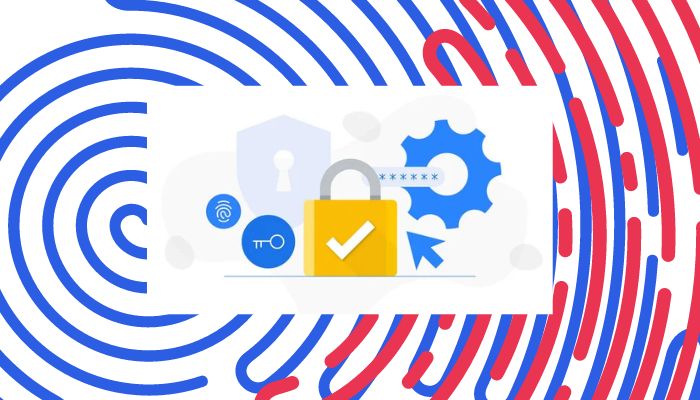
Keeping your personal information up-to-date on the Google account is important for account’s security and recovery. One important piece of information that you should keep up-to-date should be your phone number.
Whether you've changed phone numbers or simply want to update your account settings, this step-by-step guide will provide a simple process through which you can easily update phone number on Google account.
How to update your Google account phone number on Android device
Follow these steps on any Android phone to update the phone number on your Google account:
- Launch the Settings app on your device.
- Navigate to and tap Google.
- Tap Manage your Google Account to open the Google account settings page.
- Go to the Personal info tab at the top.
- Tap Phone under the Contact info section.
- Tap your phone number.
- Select the Edit button next to your number. You're asked for the verification of the device.
- Tap the blue Continue button.
- Unlock your phone using default screen lock: fingerprint, face ID, or a password.
- Unlock your device. You're taken to the phone number page.
- Tap the Edit button.
How to update your Google account phone number on iOS device
Follow these steps on any iOS phone to update the phone number on your Google account:
- Open a Google app like Gmail or YouTube on your iPhone or iPad. Go to myaccount.google.com if you don't use a Google app.
- Tap your profile picture or account initial in the lower-right corner.
- Tap Google Account.
- Switch to Personal info at the top.
- Tap Phone under Contact info.
- Tap your phone number.
- Tap the Edit icon next to the number.
- Follow the instructions. The rest of the process is similar to Android.
How to update your Google account phone number on a computer
Follow these steps on your PC to update the phone number on your Google account:
- Go to myaccount.google.com or access your account through any Google service you use.
- Click the Personal Info tab on the left sidebar.
- Navigate to ‘Contact info’ then click Phone.
- Select your phone number.
- Click the ‘Edit’ icon next to your number.
- Enter your Google account password for the verification and click Next.
- Click the ‘Edit’ icon.
- Click ‘Update Number.’
- Type your new number and click Select. Your number is updated.
















