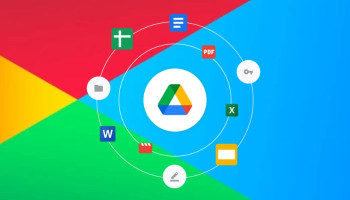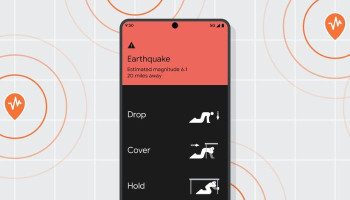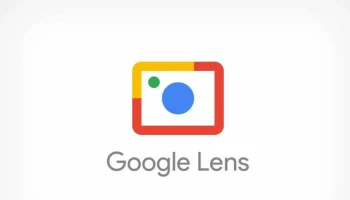If you have downloaded iOS 26 beta or iPadOS 26 beta through Apple's Developer Programme or Software Beta Programme, you may decide you want to downgrade due to usability or stability issues.
As per various reports, Apple's beta versions of its major software updates can be notoriously buggy, especially the early releases.
You may find apps not working properly, poor battery life, device crashes, and features that don't do what they're supposed to.
It is worth noting that you can restore your iPhone or iPad to the previous version of iOS. For this, Gadinsider has got you a guide of how to downgrade from iOS 26 beta or iPad 26 beta to iOS 18.
How to downgrade from iOS 26 beta or iPadOS 26 beta
- Launch Finder on your Mac (or iTunes on Windows PCs.)
- Connect your iPhone or iPad to your computer using a Lightning or USB-C cable.
- Put your device into recovery mode. The method of doing this depends on your device, so check the list below these steps to find your model. Apple also provides more information on Recovery mode in this support article.
- A dialog will pop up asking if you want to restore your device. Click Restore to wipe your device and install the latest public release of iOS or iPadOS.
- Wait while the restore process completes.
Notably, one you've followed the above steps, you can restore a backup of your device from iOS 18 or iPadOS 18 using your Mac or iCloud.
Apple plans to launch iOS 26 officially in September, including advanced features to provide enhanced usage experience.