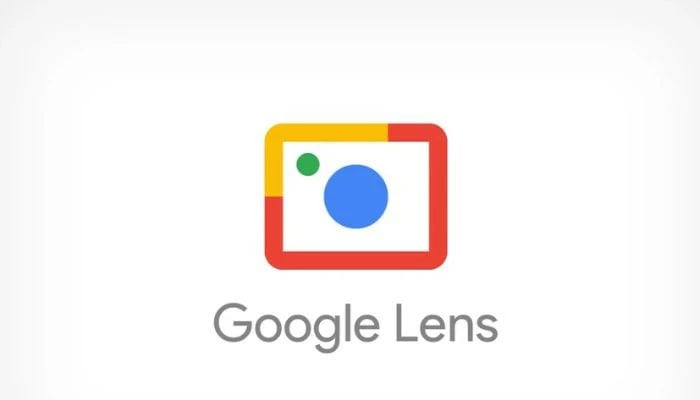
You have probably come across the vibrant camera icon in the Google Search bar or the Google app. It is a modest shortcut that leads to a range of impressive capabilities. Allow us to introduce you to Google Lens, a noteworthy Google app you should be familiar with.
What is Google Lens?
Google Lens can be best described as the visual aspect of Google Search. While conventional Google Searches involve text queries, Google Lens utilises images and your camera as inputs. It can identify various elements within images, such as QR codes, plants, text, and products, and provide related information or search results.
Long-time smartphone users may recall an app called "Google Goggles" that was launched in 2010. It was one of the earliest glimpses into the possibilities of image recognition software using the cameras we carry everywhere. Google Lens emerged as the successor to Google Goggles, officially introduced in 2017 and preinstalled on the Pixel 2 smartphone. Over time, Lens has gradually integrated into more Google services, including Google Assistant, Google Search, and Google Photos. Additionally, reportedly Google Lens is set to be integrated with Google's AI chatbot, Google Bard.
What does Google Lens do?
Google Lens essentially enables you to conduct Google Searches by simply pointing your camera at objects. Its capabilities extend far beyond mere visual recognition. For instance, if you come across a math equation you can't solve, you can use Google Lens instead of manually inputting the whole equation into your calculator. If you encounter text in the real world that you don't wish to type manually, just snap a photo, and Google Lens will copy it for you. Even if you stumble upon an unfamiliar bug in your backyard, Google Lens can identify it for you.
These examples only scratch the surface of what you can accomplish with Google Lens. It can also read text aloud from the real world, translate text, search the web for images you find, and even provide information on where to purchase items you come across.
How to use Google Lens?
To access Google Lens, simply tap on the colourful camera icon in the Google app on your iPhone, iPad, or Android device. If you're using a desktop browser like Google Chrome or Microsoft Edge, you can utilise Lens by clicking on the icon in the search bar on google.com.
On iPhone, iPad, and Android devices, open the Google app and tap the colourful camera icon located on the right side of the search bar. You can then choose different functions available beneath the shutter button before directing your camera to an object or text and taking a photo. Alternatively, you can also utilise photos you have already taken by accessing the section below the viewfinder for Lens searches. If you have an Android phone, you may even have the option to use Lens directly from one of the camera app's multiple modes.
On the desktop, to use Google Lens, go to Google.com using a desktop browser like Google Chrome or Microsoft Edge. Then, tap the colourful camera icon situated on the right side of the search bar. From there, you can either drag a photo into the provided box, browse for a photo on your device, or paste a link to a photo. Once the image is uploaded, you can select text within the image, explore visually similar images, or click "Find the Image Source" to trace its origin.
However, please note that Google Lens on the Web offers limited functionality compared to mobile apps. It is primarily useful for reverse image searches.
















