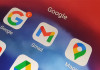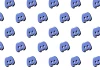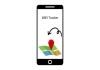The Nintendo Switch 2 has been launched, and gamers can finally dive into the next generation of gaming. Whether you're upgrading to experience new titles (like Mario Kart World) or continuing your journey in Tears of the Kingdom, one big step remains: transferring your data from your old Switch to your new one.
Fortunately, Nintendo made it easier. If you already have your Switch 2, you can transfer your data directly using a local connection.
Transfer Nintendo Switch data to Switch 2
Gadinsider has got you a simple step-by-step guide on how you can transfer Nintendo Switch data to Switch 2.
- If you have Switch 2 already (Local transfer)
- Turn on your Switch 2 and start the setup process.
- When you reach System Transfer, choose Start Transfer.
- Connect to Wi-Fi and log in to your Nintendo Account.
- On your old Switch, go to Settings > System > System Transfer.
- Follow the steps on both consoles.
- The transfer will begin. Once it’s done, your Switch 2 will restart.
Your users and game data will now be on the new Switch.
If you don’t have Switch 2 yet (Cloud backup)
- On your old Switch, go to Settings > System Transfer.
- Choose I don’t have a Switch 2 yet.
- Nintendo will save your data online for 1 year.
- After backup, your Switch will reset and delete all data.
To restore data on Switch 2 (From server)
- Turn on your Switch 2 and begin setup.
- On System Transfer, log in with the same Nintendo Account.
- Your backup will appear. Follow the steps to restore it.