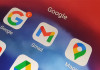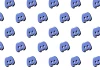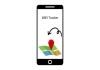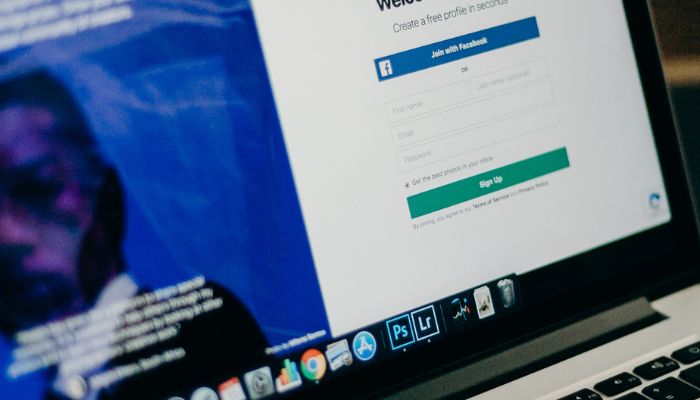
If your Facebook app is acting up, taking too long to load, or showing outdated content, the problem might be the cache. This is temporary data Facebook stores on your device to make things faster, but over time, it can slow things down instead. That’s why it’s important to know how to clear cache on Facebook regularly.
Whether you’re using Android, iPhone, desktop, or Messenger, Gadinsider has got you a simple step-by-step guide to clear Facebook cache the right way.
What is Facebook cache?
Facebook cache stores photos, videos, and browsing data to speed up load times. But too much of it can lead to bugs, slow performance, and even login issues.
How to clear Facebook cache on Android?
- Open Settings on your phone
- Go to Apps > Tap on Facebook
- Tap Storage
- Tap Clear Cache
- To reset fully, tap “Clear Data” (you’ll be logged out)
Clear Facebook app cache from inside App
- Open the Facebook app
- Tap the menu (three lines)
- Go to Settings & Privacy > Settings
- Tap Browser
- Tap Clear Browsing Data
How to clear Facebook cache on iPhone?
- Open Facebook app
- Open Menu then go to Settings and click on Browser
- Tap on the Clear Browsing Data
- Or uninstall and reinstall the app for a full cache wipe
Clear Facebook cache on Chrome (Desktop)
- Open Chrome
- Go to Settings > Privacy > Clear Browsing Data
- Select Cached images and files > Click Clear Data
For only Facebook data:
- Visit chrome://settings/siteData > Search “Facebook” > Click the trash icon
Clear Facebook Messenger cache
On Android:
- Open Settings
- Go to Apps then open your Messenger
- Click on the Storage and tap on Clear Cache
On iPhone:
- Delete and reinstall the Messenger app
Why should you clear cache on Facebook?
Doing this helps fix bugs, refresh content, free up space, and improve speed.