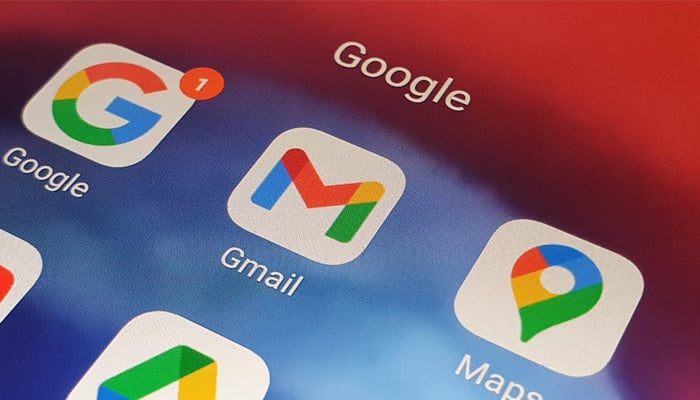
Gmail inbox is a digital black hole which contains an endless scroll of unread messages, many of which are far from essential.
But unlike the black holes you often hear Neil deGrasse Tyson, American astrophysicist and writer, demonstrating expertise about, this one does have a bottom, which often leads to the dreaded "running out of storage” warning.
In this article, Gadinsider has compiled multiple ways through which you can delete emails in bulk in Gmail.
How to mass delete Emails in Gmail
- Log in to your Gmail account and open the Inbox folder
- Click on the square checkbox in the toolbar at the top. This will select all visible 50 or 100 emails on the current page, depending on your view settings
- You'll then see a blue notification in the toolbar asking if you wish to select all of the conversations in the inbox, not just on the current page. Click on it.
- Now select the delete or trash icon in the toolbar
- Confirm the action to bulk delete emails from the folder
It is worth noting that this action is valid for every folder in Gmail, not just your primary inbox.
How to mass delete different type of email in Gmail
In addition, Gmail lets you search and mass delete certain types of emails, based on category, label, sender, size, or a specific date range.
By Category
- Click on Categories on the left-hand sidebar in Gmail to show all categories
- Select a specific category, such as Social, Updates, Forums, or Promotions that you want to mass delete emails from
- Repeat steps 4 and 5 mentioned above
By Label
- Click Labels at the bottom of the left-placed sidebar
- Select the label you wish to empty the folder of
- Repeat steps 4 and 5 mentioned above
By Sender
- Click on the search bar and select search options to create a filter
- Enter the email address you wish to mass delete conversations from in the From text box and click on Search
- Repeat Steps 4 and 5 mentioned above
By Date Range
- Click on the search bar and select search options to create a filter
- Enter the date range you wish to delete emails between in the Date within column and select Search
- Repeat steps 4 and 5 mentioned above
By Size
- Click on the search bar and select search options to create a filter
- In the Size column, select the size not less than and not greater than. Now, select the unit of measurement from the dropdown options next to it
- Click on Search and repeat steps 4 and 5 mentioned above
Notably, deleting conversations from the inbox will only move them to the bin where they will stay for 30 days.














