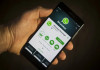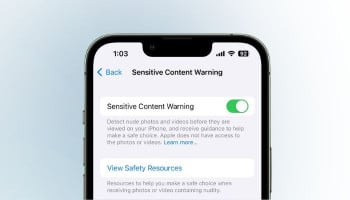Upgrade the viewing experience by casting content from the smartphone to a larger, high-quality TV screen. Users can experience the smooth streaming of audio and video from their iOS device with Apple's AirPlay system.
Samsung, a prominent TV brand, has integrated AirPlay 2 compatibility, allowing users to conveniently send content from their iOS device to their Samsung TV in the cosy confines of their living room.
Steps to link iPhone to a Samsung TV
1. Enable AirPlay on the Samsung TV
- Go to the Settings menu using the TV's remote and tap General.
- Look for the Apple AirPlay Settings and ensure it is turned on.
2. Connect the iPhone via AirPlay 2
- To stream of both the video and audio content, adhere to these instructions.
- Scroll down from the top-right corner of the iPhone to access the Control Centre.
- Tap the Screen Mirroring button.
- Choose the presented Samsung TV option.
- Enter the code displayed on the Samsung TV.
3. Connect via AirPlay for audio-only streaming
- Access the Control Centre on the iPhone by swiping down from the top-right corner.
- Tap on the Now Playing widget.
- Choose the AirPlay icon.
- Tap the presented Samsung TV option.
- If needed, enter the code shown on the Samsung TV.