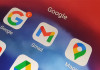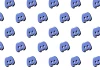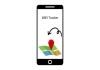If you want to hide apps on your iPhone to safeguard your personal content, iOS makes it extremely simple. Whether it is a game that you do not wish anyone to play, a dating app, or a shopping app for surprise presents, you can safely lock and hide apps.
However, hidden apps are not totally invisible, and you need to hide them individually on every device.
How to hide apps on iPhone?
Gadinsider has got you a simple step-by-step guide to hiding apps on iPhone:
- Locate the app you wish to hide. Swipe across your Home Screen until you find the app.
- Press and hold the app icon until a menu comes up.
- Tap on Require Face ID (or Touch ID/Passcode).
- Choose Hide and Require Face ID to hide the app from the Home Screen and lock it.
- Confirm your decision. You will be informed that you won't receive notifications from the hidden app.
- To discover concealed apps, swipe left towards the App Library and touch the Hidden folder. Authenticate with Face ID or a passcode to view them.
- To reveal an app, touch and hold it within the Hidden folder, choose Don't Require Face ID, and confirm.
With this approach, you can quickly lock apps and secure your personal content. Keep in mind that someone might still locate the app if they look into deeper settings such as Screen Time or Battery Usage.