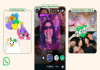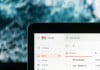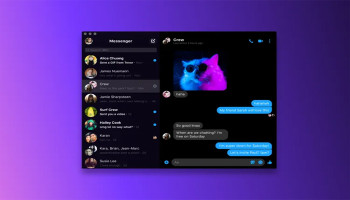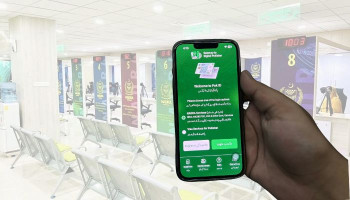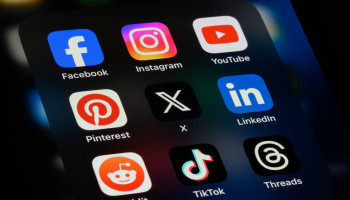Google Drive is integrating video transcripts on the web. This transcript capability is said to improve the accessibility of media stored in Drive, letting you easily search and navigate to key moments within your video.
You can include captions to a video by right-clicking the video in Drive > selecting Manage caption tracks > generate automatic captions.
How to use video transcripts on Google Drive
- Tap the settings gear icon in the redesigned Material 3 player for a new “Transcript” button.
- This will open a side panel that shows time-stamped captions with the ability to jump directly to a section by clicking.
- Moreover, there’s a “Search transcript” field on top.
Meanwhile, it is important to note that your video must have captions to access this feature. A video with captions will have the CC button in the bottom right corner of the video player set to active.
Additionally, you can generate captions when the video is playing by going to the three-dotted menu on the top right > manage captions tracks > generate automatic captions.
Users with personal Google accounts can upload or request automatic captions after uploading a video to Drive.
Google Drive video transcripts are rolling out over the coming weeks for “all Google Workspace customers, Google Workspace Individual subscribers, and users with personal Google accounts.”