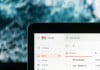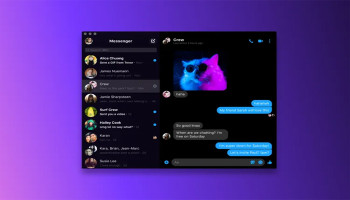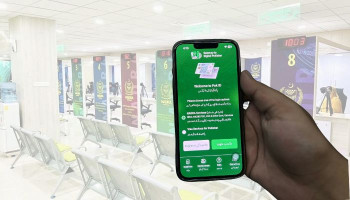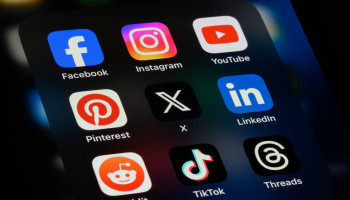Google Photos is about to make it simpler to hide faces you don't want to see in your Memories feed. This feature is perfect for when you want to avoid memories with someone.
Currently, hiding photos in Google Photos is a multi-step process that requires users a lot of time and energy. However, Google's updated method will simplify this process. You'll be able to hide a face instantly. This change reduces the number of taps needed and makes it easier to bulk-hide faces.
This new process will be more convenient and efficient, through which you'll be able to quickly hide faces without leaving the photo you're viewing. Additionally, you'll be able to edit labels and change cover photos using the same method.
This change will make it easier for users to control what they see in their Memories feed. It's a small but significant update that shows Google is listening to users feedback and working to improve the Photos app. Moreover, the feature is expected to be rolled out soon.
Step-by-step guide
Here is a step-by-step guide on how you can hide unwanted faces in Google Photos till the update rolls out.
- Open the Google Photos app on your Android device.
- Make sure you are running the latest version of the app.
- Choose a photo that contains the face you want to hide.
- Tap on the photo to open it.
- Swipe up on the photo to reveal the metadata section.
- This section contains information about the photo, including the people in it.
- Tap on the face of the person you want to hide.
- This will open their face profile.
- Tap the three dots next to the face in the metadata section.
- This will open a menu with options to hide or edit the face.
- Tap "Hide face from memories" to hide the face from your Memories feed.
- You can also choose to show the person less frequently or hide them entirely.
- Confirm that you want to hide the face.
- The face will now be hidden from your Memories feed.