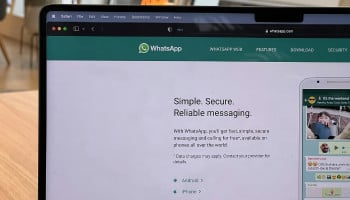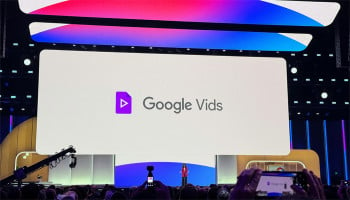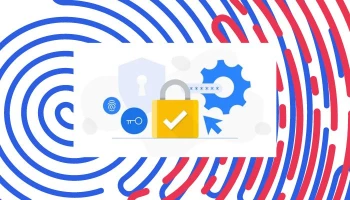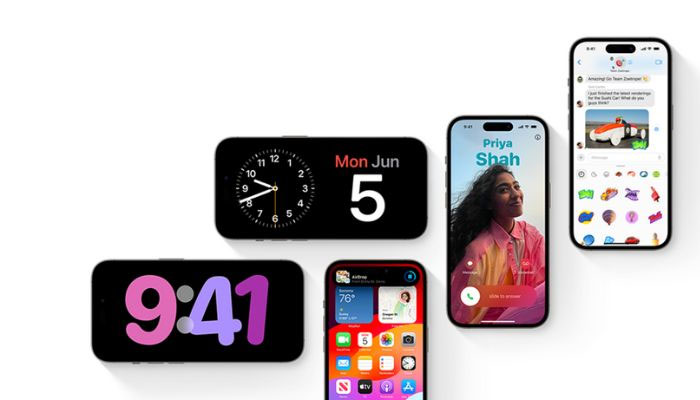
iOS 17 may not exhibit numerous new features, but it does have some hidden features that its diligent users have uncovered during its beta phase.
Within the settings panel of Haptic Touch, users now have the ability to choose their preferred Touch Duration from three options: "Fast," "Default," and "Slow." While the default setting provides the familiar haptic feedback, the slow option introduces a slight delay, while the fast option closely resembles the functionality of 3D Touch.
Therefore, when users press and hold a photo, link, or contact information, the preview of that content now appears more swiftly. This enhancement brings users closest to the experience of 3D Touch on their iPhones running iOS 17.
Initially introduced with the iPhone 6S, 3D Touch remained available until iOS 14 on iPhone XS models. However, starting with the iPhone 11 series, Apple removed the hardware required for this feature and quietly disabled it through software updates on those devices.
Despite its usefulness, not every Apple user fully grasped how to take advantage of 3D Touch, as it involved a subtle touch on the display that differed from simply pressing and holding or tapping. In the past, the best way to comprehend this function was by revisiting a Live Photo, a feature now activated by tapping and pressing the image.
If the user yearns for the return of 3D Touch and happens to be using the iOS 17 beta, they can enable a similar experience by following these steps.
Steps to unlock 3D touch on iPhone With iOS 17
- Open Settings and navigate to Accessibility.
- Scroll down and select Touch, then choose Haptic Touch.
- Users can opt for their desired Touch Duration: Fast, Default, or Slow.