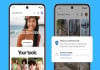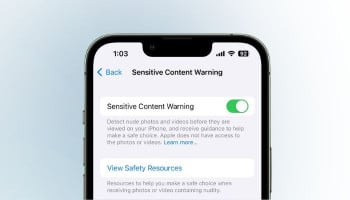Samsung recently unveiled two flagship models Galaxy Z Fold 6 and the Samsung Galaxy Z Flip 6, which standout the entire tech industry because of their striking features. So if you have bought the latest Galaxy Z Flip 6 and don’t know how to activate and transfer an eSIM into it, then this guide is for you. Give it a read and follow these steps.
Make sure to have a stable internet connection, before initiating the activation and transfer of eSIM process.
Here’s how to add an eSIM card
These are the easiest ways to add an eSIM card that are discussed below:
By QR code:
- Follow these steps to easily add eSIM by QR code:
- Firstly, launch to Settings and click on Connections.
- Then, choose SIM manager and select Add eSIM.
- Now, Scan the QR code, which is given by your network carrier.
Read more: Here’s how to connect Google Fit with your Samsung Galaxy Watch 7
Manually add it:
- Follow these steps to easily add eSIM to manually add it:
- Firstly, launch to the Settings and click on Connections.
- Afterwards, choose the SIM manager > Add eSIM.
- Now, Scan QR code and appropriately enter the provided activation code.
How to transfer an eSIM from another device
Follow this step-by-step guide to transfer an eSIM from another device:
On your Galaxy Z Fold 6:
- Open Settings and navigate into it, then click Connection.
- Now, choose a SIM manager and select Add eSIM.
- Then choose Transfer SIM from a different phone.
On your old device:
- Once you are done, following the above mentioned steps in the Galaxy Z Fold click on transfer.
- Now, you would receive a SIM transfer prompt.
- Once you get it, meticulously enter the verification code that is available on Galaxy Z Fold 6.
- Now check out your Galaxy Z Fold 6 and choose your contact number from the list and click on Transfer.
- Then return to your old phone and click on Transfer and choose Done.