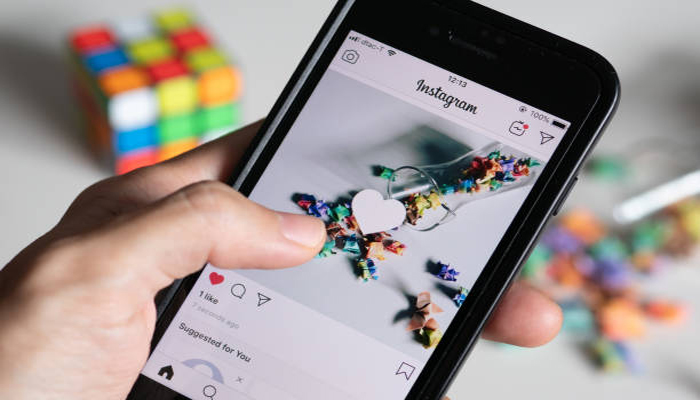
If you’re concerned about your Instagram account, like if anyone has followed know that sometimes the most innocuous post can attract unpleasant responses.
There are various reasons you might want to set your account to private, even if only temporarily. It would make it so that only people you approve can follow you and see the posts you upload on your grid or in your Stories.
How to change your Instagram account from public to private
Gadinsider has compiled a step-by-step guide on how to change your Instagram account from public to private.
- Using the iOS or Android mobile app, tap on your profile icon in the lower-right corner and select the three-line hamburger icon in the top right. Using the web app, look for the hamburger icon at the bottom left.
- On Android, scroll down and select Account privacy. On iOS, select Settings > Account privacy. On the web app, you’ll find Account privacy in the Settings column on the left.
- Toggle Private Account on.
Read more: Here’s how to untag yourself from spam on Instagram
If you want to pare down your followers, can follow these steps.
- Go to your profile by selecting your icon.
- Select the word “followers” to the right of your profile picture.
- Tap the Remove button next to any followers you want to drop. You’ll be asked to confirm the removal and told that those followers will not be informed of their removal.
Moreover, in your settings, you can tap the link to the Accounts Centre if you want to deal with issues with other Meta apps, such as Facebook and Threads, or add other security features like two-factor authentication.
















