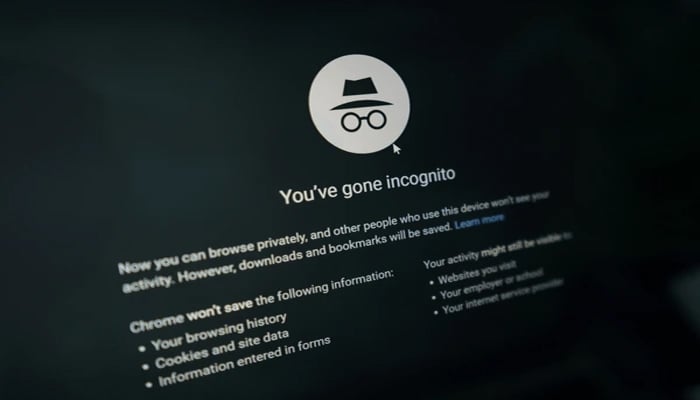
Incognito mode provides privacy while browsing the internet. However, this mode doesn’t make your activities completely invisible. If you’re looking for ways to delete incognito search history on different devices, Gadinsider has you covered.
Deleting the search history will improve your privacy further using the browser.
This guide briefs Android and iOS users on the step-by-step process of deleting their incognito search history.
What is Incognito Mode?
Incognito mode is private browsing that avoids storing your history, cookies, and site data. While it ensures your activity isn't recorded locally on your device, it doesn't offer complete anonymity.
Notably, your internet service provider, network administrators, and websites you visit can still track your activities.
How to delete incognito search history on Android
When you're browsing in incognito mode on Android, it doesn't save search history directly in your browser, but traces might still be stored in other areas like domain name system (DNS) cache or network logs. To ensure a thorough cleanup, Gadinsider has got you a guide of how to delete incognito search history on Android.
Clear app cache:
- Go to Settings > Apps.
- Select your browser (e.g., Chrome or Firefox).
- Tap on Storage > Clear Cache.
Clear activity on Google account:
- Open the Google app or visit My Activity.
- Tap on Delete activity by > Select Incognito activities > Confirm deletion.
How to delete incognito search history on iOS?
Meanwhile, if you're browsing in incognito mode on iOS, it doesn't store history directly, but you have to delete traces of incognito activity on iPhones or iPads involves clearing browser data and addressing DNS cache.
Clear browser data:
For Safari
- Go to Settings > Safari.
- Select Clear History and Website Data.
For Chrome
- Open Chrome > tap the three-dot menu > Settings.
- Select Privacy.
- Click Clear Browsing Data.
Flush DNS cache
- Open the Settings app.
- Toggle Airplane Mode on and off, or restart your device to refresh the DNS cache.
















