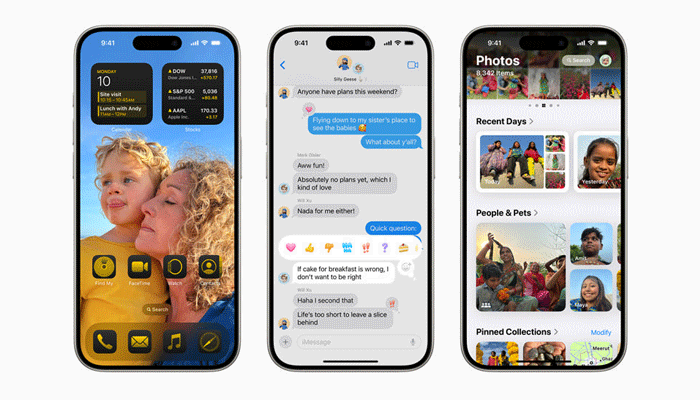
The tech giant Apple unveiled the developer beta of iOS 18 at the Worldwide Developers Conference (WWDC), which is available to everyone, non-developers included.
If the users want to check an early version of the new OS, they have got directions on how to download it on their iPhone or iPad.
What new features come with iOS 18?
The new iOS offers plenty of cool new features, as it will add Apple Intelligence, Apple’s new AI protection system.
Read more: How to change app colours and theme with iOS 18
Whereas, other new features involve a more customisable Homescreen and Control Center, the capability to demand authorisation for particular apps, a more meaningful Messages app, and a highly modified Photos app.
Devices compatible with iOS 18
Gadinsider has compiled the list of devices Apple confirmed to be compatible with iOS 18 and iPadOS 18. Read on to have a look at those devices.
- iPhone 15
- iPhone 15 Plus
- iPhone 15 Pro
- iPhone 15 Pro Max
- iPhone 14
- iPhone 14 Plus
- iPhone 14 Pro
- iPhone 14 Pro Max
- iPhone 13
- iPhone 13 Mini
- iPhone 13 Pro
- iPhone 13 Pro Max
- iPhone 12
- iPhone 12 Mini
- iPhone 12 Pro
- iPhone 12 Pro Max
- iPhone 11
- iPhone 11 Pro
- iPhone 11 Pro Max
- iPhone XS
- iPhone XS Max
- iPhone XR
- iPhone SE (second-gen or later)
Devices compatible with iPadOS 18
- iPad Pro (M4)
- iPad Pro 12.9-inch (third-gen and later)
- iPad Pro 11-inch (first-gen and later)
- iPad Air (M2)
- iPad Air (third-gen and later)
- iPad (seventh-gen and later)
- iPad Mini (fifth-gen and later)
How to download the iOS 18 developer beta
Apple has made it simple to download beta launches of iOS and iPadOS. Here are the steps to be followed to download the iOS 18 developer beta.
- Initially, the users ensure that their iPhone is running iOS 16.4 or later (by running Settings > General > About).
- If the users haven’t signed up for the developer beta, they can sign up by scrolling down to Start Your Enrollment. The users have to go to the developer site, sign in, and select download.
- Now go back to Settings > General > Software Update. The users should look at the Beta Updates option right under Automatic Updates. Select Beta Updates and check to ensure the correct Apple ID is at the bottom of the screen. If not, click the ID and select Use a different Apple ID.
- Choose iOS 18 Developer Beta (or iPadOS 18 Developer Beta) under Beta Updates.
- Once it is done, go back one screen to Settings > General > Software Update. The users must look at their beta update there; select Download and Install and follow the instructions from there.
















