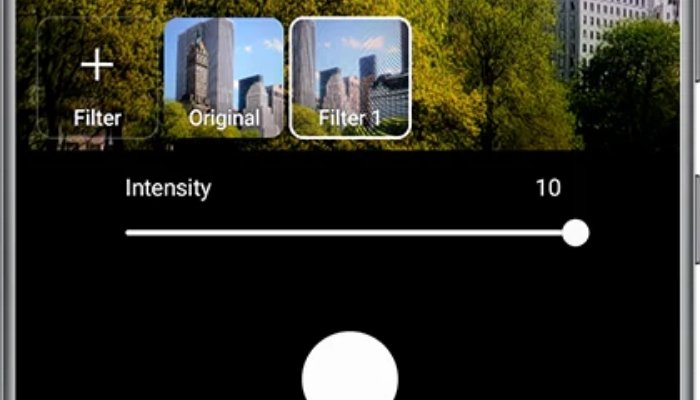
Samsung Galaxy smartphones come with several powerful features, leveraging cutting-edge technology to enhance the user experience.
While users have access to multiple preset filters, some may find them restrictive for their creative needs. However, a hidden feature within the Camera app allows users to create custom filters based on any image from their gallery, offering enhanced personalisation and flexibility.
Here's how to make custom filter
Creating a unique filter is quick and simple. Follow these steps:
- Firstly launch the Camera app and swipe to Photo mode.
- Now click the three overlapping circles in the top-right corner to access the filter menu.
- Tap on the plus symbol (+) to create the latest filter.
- Select an image from your gallery to use as a reference.
- A preview of the latest filter will appear, enabling users to see its camera effects.
- If required, adjust the reference area by simply dragging the corners of your selected photo.
- Click on the filter name to rename it, then choose “Rename” to confirm.
- Select “Done” to save the filter.
How to fine-tune your custom filters
The South Korean-based tech giant doesn’t allow users to manually adjust to contrast, saturation, and more when creating filters.
Here’s how to do it:
- Select any filter, click on the adjustment bar, and drag the slider.
- Your handset will save these settings, so users are not required to reapply them every time.
- If required, click the reset button to undo any changes.
















