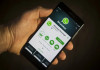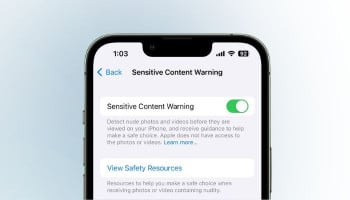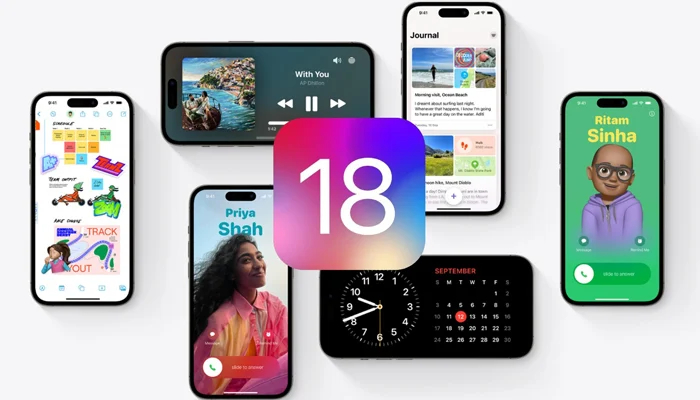
An undated image of iOS 18. — Apple
The debut of the next iPhone lineup, the iPhone 16 series, is around the corner, and so is the release of iOS 18, the latest software update for the latest iPhone models.
iOS 18 is said to carry an abundance of a slew of significant improvements and amendments to various functionalities of the iPhone.
Given that, Apple's own messaging app iMessage is also on the receiving end when it comes to user convenience and ease of access.
Read more: Foldable iPhone, foldable iMac or iPad hybrid rumoured for 2026 from Apple
Although iMessage has been confirmed to introduce amazing features, including new formatting, updated effects, satellite support, better texting with green bubble people, and tons more, Gadinsider is here to help you schedule messages on iMessage using the upcoming Send Later feature.
Guide to scheduling messages on iPhone
Follow the steps listed below to schedule a message in the iPhone's messaging app:
- Open up a conversation in the Messages app.
- Tap on the "+" button on the left side of the text box.
- Tap on More.
- Choose Send Later.
- Type in your Message.
- In case you later decide to change the send time, tap on the blue bubble that would by default be set to Tomorrow at 9:00 am.
- Using a slider, you can input a date and a time of your choice.
- Now tap on the blue arrow to schedule it.
It should be noted that you can schedule messages up to 14 days in advance, and in the meantime, if you plan on changing the time of a message or cancel it, just tap on the "Edit" button.