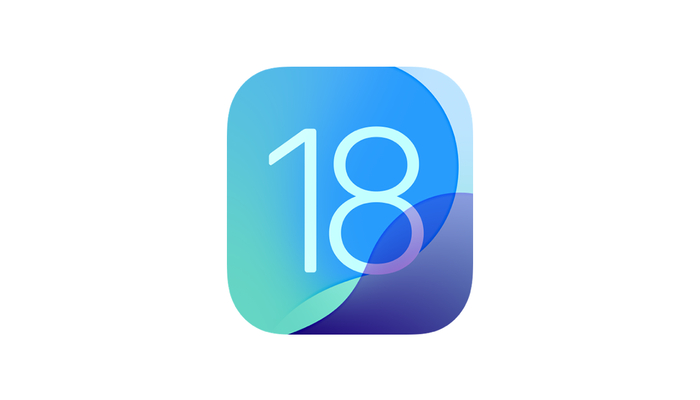
Apple has introduced several new features to the Messages app with iOS 18, including the convenient ability to schedule messages to Send Later. Here’s an overview of how the feature operates, where to locate it, and additional enhancements.
The Send Later feature, initially launched for email with iOS 16, is now available for Messages in iOS 18. This update also brings the ability to use any emoji for tapbacks, new text effects, the forthcoming addition of RCS, and more.
Key new features in Messages with iOS 18 include emoji tapbacks, scheduled send, text formatting, and RCS. Here’s a step-by-step guide to using Send Later on your iPhone, as the feature is somewhat hidden in the app’s settings.
Schedule messages to Send Later in iPhone
- Ensure you’re running the iOS 18 beta on your iPhone.
- Open the Apple Messages app and select an existing text or create a new one.
- Compose your text, then tap the + icon on the left side of the text field before hitting the send button.
- Tap More (or swipe down) and choose Send Later.
- Select a date and time to schedule the message.
- Tap the send button (up arrow) to schedule the message.
Scheduled messages will appear in the thread with a dotted-line bubble. You can tap Edit to change the scheduled date/time, send it immediately, or delete the scheduled message.
These features enhance the usability of the Messages app, providing greater flexibility and functionality for users.
















