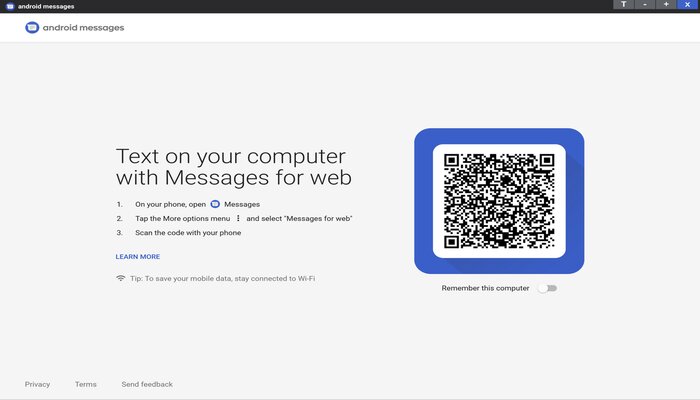
Masses often use messaging apps like WhatsApp, Telegram, Instagram Messenger, and Facebook Messenger, while many also prefer Google Messages to stay in touch with friends and family.
Google's messaging app supports RCS (Rich Communication Services), offering an alternative to traditional SMS by enabling users to send high-quality data, including high-resolution pictures, videos, GIFs, and read receipts.
Besides being available on Android devices such as Samsung, Google Messages is also accessible on the web.
Read more: Google Messages update — Revamped 'Select Recipients' interface enhances sharing experience
Here’s a step-by-step guide to setting up Google Messages on your laptop or PC.
Steps to use Google Messages on desktop
- Set up Google Messages on Your Android Phone
- Install the Google Messages app on your Android phone. It usually comes pre-installed, but if not, you can download it from the Google Play Store.
- Open Settings on your Android phone.
- Tap Apps and select Default apps.
- Select the SMS app.
- Tap the radio button next to Messages.
- Set up Google Messages on Your PC
- Open your browser and go to Google Messages.
- Click on the "Messages for web" button to launch the web client for Messages.
- Sign in with your Google account details.
- After logging in, an emoji will be displayed.
- Open the Google Messages app on your Android phone and tap the emoji to confirm.
- If this doesn't work, you can pair it using the QR code scanner:
- Open the Messages app on your smartphone.
- Tap the menu in the top left corner and select Device pairing.
- Tap on QR code scanner to open your phone's camera.
- Point your phone at your laptop or PC and scan the QR code.
- Your web browser will display your inbox with a list of conversations.
- Now you can use Google Messages on your PC by simply clicking the Start Chat option.
This guide will help you seamlessly set up Google Messages on your desktop, making it easier to stay connected with your friends and family.
















