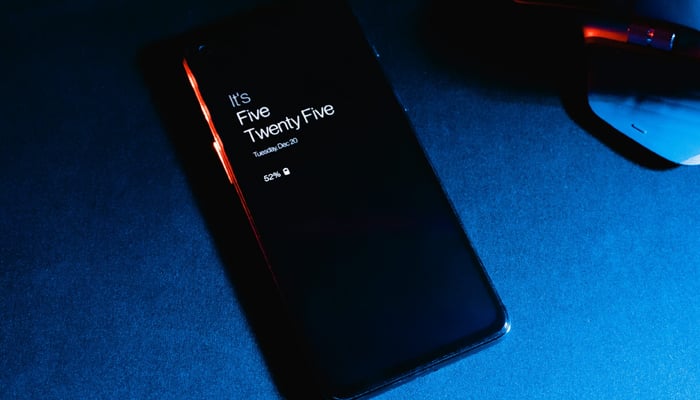
Android phones can be your personal, whether you utilise the manufacturer’s default skin, like the Pixel Launcher, or experiment with third-party launchers, even entry-level Android phones let you customise most of your phone's details.
This expands to changing your interface's fonts. Every Android maker has its hold on font customisation. Relying on your device and its Android version, some devices restrict you to adjusting only the size and weight of the font. Gadinsider has a step-by-step guide for changing the font on your Android smartphone.
How to change the font on Samsung
- Go to your phone's Settings.
- Select Display.
- Tap Font size and style.
- To change the font, tap Font style. You can choose from any preinstalled font or download a new one.
- Tap the toggle to make your text bold, or move the slider to change its size.
To download new fonts
- Navigate to Font Style and tap the Download Fonts button.
- Log in with your Samsung account to access the Samsung Galaxy Store.
- Browse the font styles available in the store.
- Tap the download icon next to the font style you want to install.
How to change the font on OnePlus
- Go to your phone's Settings.
- Select wallpaper & style.
- Tap Font.
- Change the font style and size.
- Tap Apply after making your changes.
How to change the font on Pixel
- Go to your phone's Settings.
- Scroll down and select Display.
- Scroll down and tap Display size and text.
- Change the font and display size, bold the text, or use high-contrast text.
How to change the font on Xiaomi
- Using the Themes app
- Launch the Themes app from your home screen.
- Tap the Fonts section.
- Browse and select a font that aligns with your style.
- Select your preferred font and tap Apply.
Through the Settings menu
- Open Settings and navigate to Display.
- Tap Font to access the Fonts section within the Themes app.
- Explore the options, and after selecting your preferred font, tap Apply.
- After selecting your new font, you might need to restart your device to see the changes reflected across all user interfaces.
















