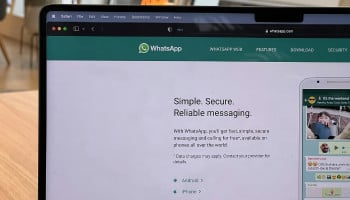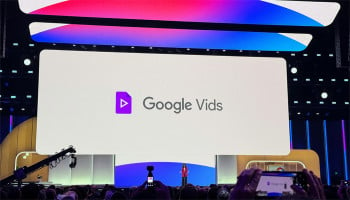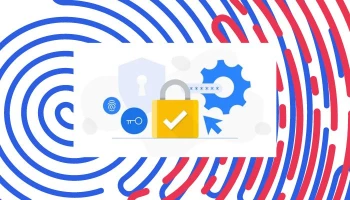Smart TVs have become central to our entertainment, streaming everything from Netflix and YouTube to games and live channels. But like smartphones and computers, TVs also store cache files, temporary data that helps apps load faster.
Over time, this cache can slow down performance, cause apps to crash, or lead to buffering issues. Clearing your TV cache is a simple way to refresh the system and restore smooth performance.
How to clear your TV cache?
Here’s a step-by-step guide to clearing cache on different TV platforms:
Samsung Smart TV (Tizen OS)
- Press the Home button on your remote.
- Go to Settings > Device Care.
- Select Manage Storage.
- Choose the app you want and click View Details.
- Select Clear Cache.
Android TV / Google TV
- Press the Home button.
- Go to Settings > Apps.
- Select the app you want.
- Click Clear Cache.
(Tip: Avoid clearing “Clear Data” unless necessary, as it resets login info.)
Amazon Fire TV
- Go to Settings > Applications > Manage Installed Applications.
- Choose an app.
- Select Clear Cache.
LG Smart TV (webOS)
LG TVs don’t have a direct cache option. Instead:
- Restart your TV to refresh memory.
- Use the Memory Optimisation feature (on newer models).
- If problems continue, uninstall and reinstall the app.
Roku TV
Roku doesn’t provide a direct cache clear. Instead:
- Press Home 5 times, Up once, then Rewind twice, and Fast Forward twice.
- Your Roku will restart and clear temporary files.